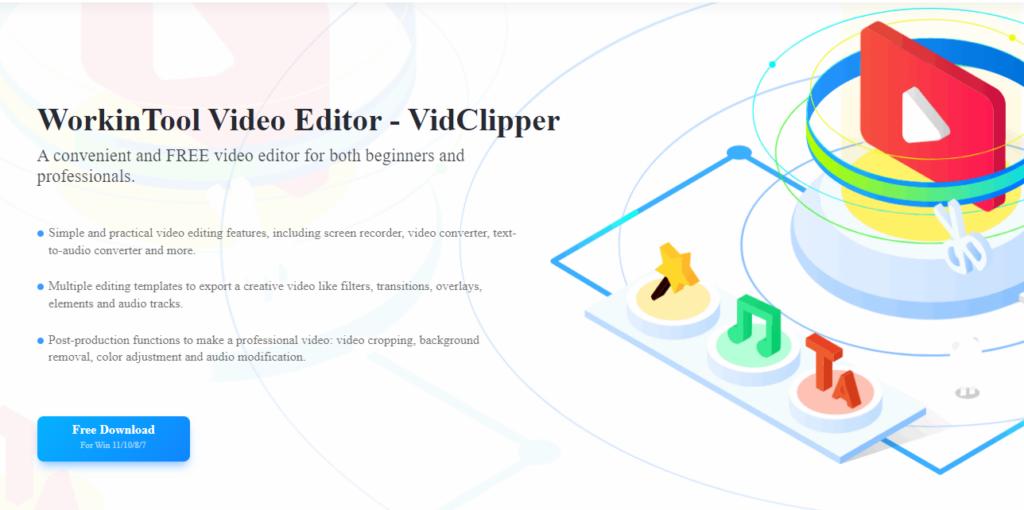Overview
With the burgeoning of short videos, people increasingly tend to make personal videos and post them on their social media. More and more video-producing software also come into being. Unfortunately, most video editors cannot meet the needs of users, either of them cost highly or lack features. If you are still looking for a free and effective video editor, you are in the right place. And if delicate videos are what you want to make, this WorkinTool VidClipper can indeed give you some aid.
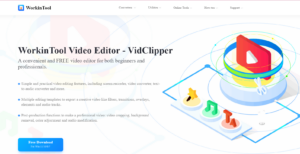
WorkinTool VidClipper is an all-in-one video editing software that is available in the Windows system. Designed for free, it provides all users with numerous video-making materials and all-around video editing tools without any restriction. It can not only make and edit videos but also can record screens with audio, convert video format, change the text to audio, compress video, etc. Although it combines multiple tools into one, it is still easy to use for beginners. With its clear interface and striking toolbar, new users can use it to deal with video problems with ease. Moreover, launched by a professional and reliable software company – WorkinTool, this video editor ensures your data privacy to a great extent. It won’t save or send any of your files to others.
Supported OS: Windows 11/10/8/7
Plans and Pricing: Completely free for a long term
Pros and Cons of WorkinTool VidClipper
| Pros
|
Cons |
| · 100% free to use
· Easy to operate for both beginners and professionals · Lightweight but powerful · Meets nearly all video editing needs · Multiple video elements to select · Back up edited videos · Free of viruses and ads
|
· Available in Windows only (macOS and mobile version is exploring now)
· Need network |
WorkinTool VidClipper Key Features
As I mentioned before, WorkinTool VidClipper possesses countless features. Now let’s see what it can fulfill and how to cope with video editing issues with it.
· Make & Edit Video
As a core feature of this software, it provides users with various tools to make and edit a video. You can add text, transitions, special effects, animations, background music, and more. Plenty of models are also available. Another prominent advantage of it is that it can auto save the edited video. If you close the software accidentally, you won’t lose the edited video. Here is a brief guide that covers how to make and edit a video with WorkinTool VidClipper.
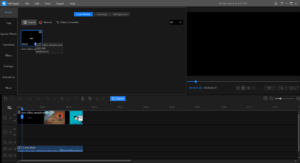
Step1. Click New Project to start, then import your video footage.
Step2. Add the footage to the editing channel, then add extra elements, like music, text, transition, etc. to it. You can also trim it, make it clips and change the video speed here.
Step3. Click Export to output the video. It is feasible to decide the clarity in HD, Standard, or Normal and select the format as MP4, MOV, AVI, GIF, MP3, etc.
· Convert Video
In addition to editing videos, it can also be used to convert video formats. It supports uploading nearly all video formats. Just with a simple drag and drop, you can change the video into a more compatible MP4 format or convert audio to MP3 format. Batch conversion is feasible here. You can upload several videos to convert at a time. You can check how to convert video and audio formats with it in the following tutorial.
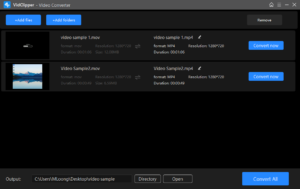
Step1. Select Video Converter on the home page. Then add your file to it.
Step2. Upload more files, if necessary, then click Convert All or convert one by one.
Note: If you want to export the video to MOV, GIF, etc. you can succeed by adding it to edit and then outputting it.
· Screen Record
Surprisingly, there is also a screen recorder in this video editor. With this feature, you can easily create more video footage. It is also 100% free to use. And you can decide to record with system sound or microphone voice as well. It is available to add the recorded video to edit directly, which is indeed user-friendly. Here is the guide on how to record screens with WorkinTool VidClipper.
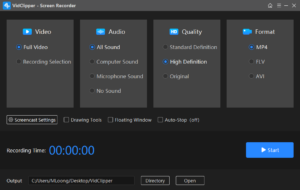
Step1. Select Screen Recorder on the home page.
Step2. Decide how to record (full screen or specific area, sound, quality, and the output format and saving path).
Step3. Click Start to capture the screen.
· Compress Video
Another key feature of it is that it can extremely compress video without losing clarity and formatting. Nearly all video formats are supported here, including MP4, AVI, MOV, WMV, etc. A better point is that you can decide how much to reduce and can preview the reduced video. It is in favor of batch compression as well. Just upload more video files.
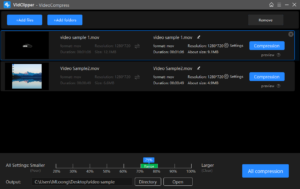
Step1. Click Video Compress on the main interface.
Step2. Upload videos from files or add folders directly.
Step3. Choose how much to compress and preview the compressed video, then click All compression.
Other Usages of WorkinTool VidClipper
| Merge videos | Split videos | Remove watermark from video |
| Cut out image from video
|
Change text to audio | Extract voice from the audio |
| Crop a Video
|
Speed up or slow a video | Add subtitle to video |
Summary
WorkinTool VidClipper is undoubtedly an effective and powerful video editor that is suitable for both beginners and professionals. Most importantly, it offers a long-term free trial for all users with no extra task quotas. You can have access to numerous free video materials here as well. Just have it to start making a delicate and appealing video.