If you want to download the latest ISO file from the official Windows 10 download page, you’ll need to first get the Media Creation Tool. This powerful programme lets you produce USB flash sticks, CD-ROMs, and DVDs with the files you need to install or restore Windows 10.
You can also make a single ISO file and save it to your hard disc or cloud storage device. If you’ve ever tried to download the Windows 10 ISO file from a Windows machine, you’ll know it’s impossible. It either prompts you to update your Windows version or directs you to the company’s media creation facility, from which you can then download your ISO file.
There are occasions when you’ll need to access the ISO file on your computer, but Microsoft has made it tough to do so because it’s only available for download on Windows PCs. You can, however, download the file to your computer via a few different means. Without using the Media Creation Tool, you can download an official Windows 10 ISO.
To get the official ISO file for Windows 10, you’ll need to change your browser’s user agent string to something other than Windows. As a result, Microsoft assumes you won’t be able to use its Media Creation Tool and instead recommends the more broadly compatible ISO. For the purposes of this lesson, we’ll be using Google Chrome, although the main principle should work on any major browser, including Firefox and Edge.
It should work as long as they enable you to modify your user agent string. To get the Windows 10 ISO, you’ll need a Mac or a Linux computer. You may easily download the Windows 10 ISO file if you have many computers with different operating systems.
Because Microsoft only allows downloads on Windows machines, you can receive the required file on your Linux or Mac download. We’ve found that the download works perfectly on both of these non-Microsoft operating systems, and you can get the file by clicking on the download below.
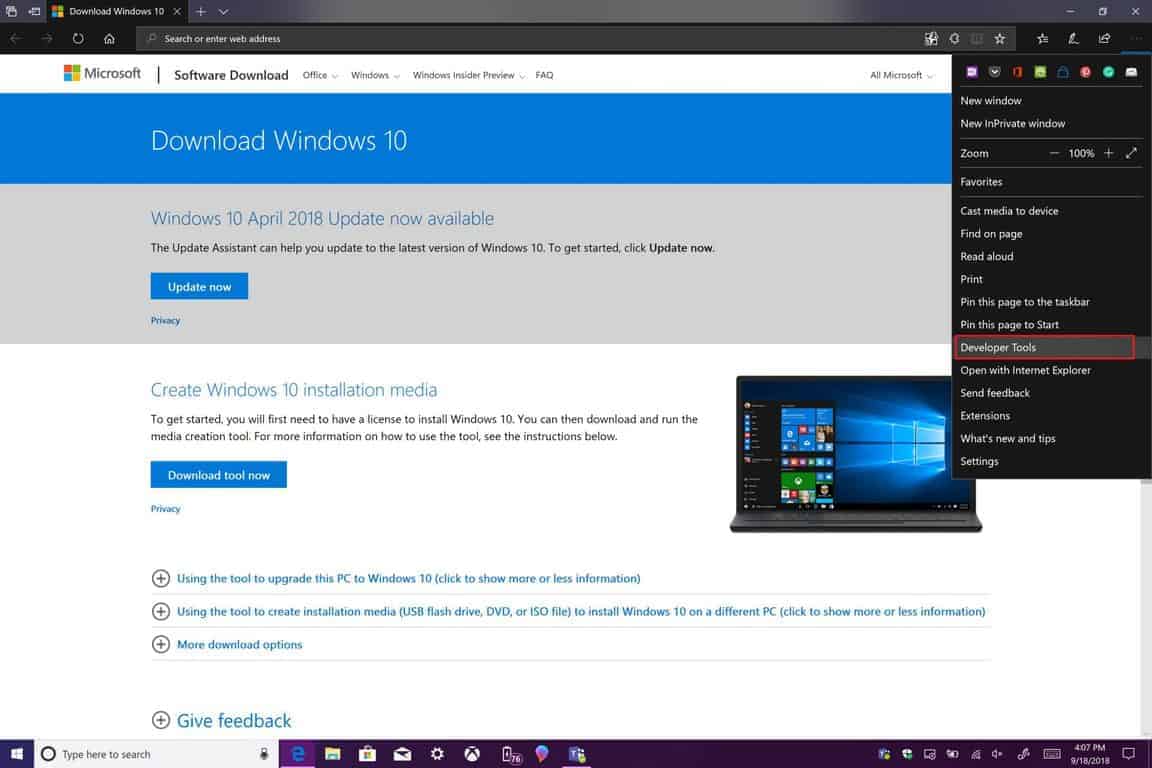
Open a web browser on your PC
Mac users can complete the operation using the Safari browser. You can also use any other browser. You’ll note that the Windows 10 ISO file website no longer redirects you to any update or media creation tool pages when you visit it.
- Select Windows 10 from the Select edition dropdown on your screen, then click the Confirm button beneath it.
- Choose the language in which you want your new operating system to be installed, then click Confirm.
- It will give you two options for downloading the Windows 10 ISO to your machine.
- You can download either the 64-bit or 32-bit version by clicking on it.
- Please keep in mind that the download links are only live for 24 hours.
After that, you’ll need to repeat the preceding steps to produce new download links.
Use Google Chrome to download the Windows 10 ISO file
There are still options to download the Windows 10 ISO to your computer if you don’t have access to a Linux or Mac machine. One of these methods is to modify Chrome’s user agent to make it appear as if it isn’t running on a Windows PC. Microsoft won’t be able to tell you’re using a Windows machine, and you’ll be able to download the banned files.
In Google Chrome, you can accomplish it as follows:
- Open Chrome on your computer.
- Select More tools, then Developer tools, from the three-dots in the top-right corner.
- Select More tools, then Network conditions from the three-dots in the top-right area of the Developer tools box.
- You’ll see an option on the network conditions tab.
- Select the box next to “User agent” that is automatically ticked.
- To turn off the option, untick the box.
- Select Chrome for Mac from the available user agents from the dropdown menu.
- You may wish to go with something other than Windows.
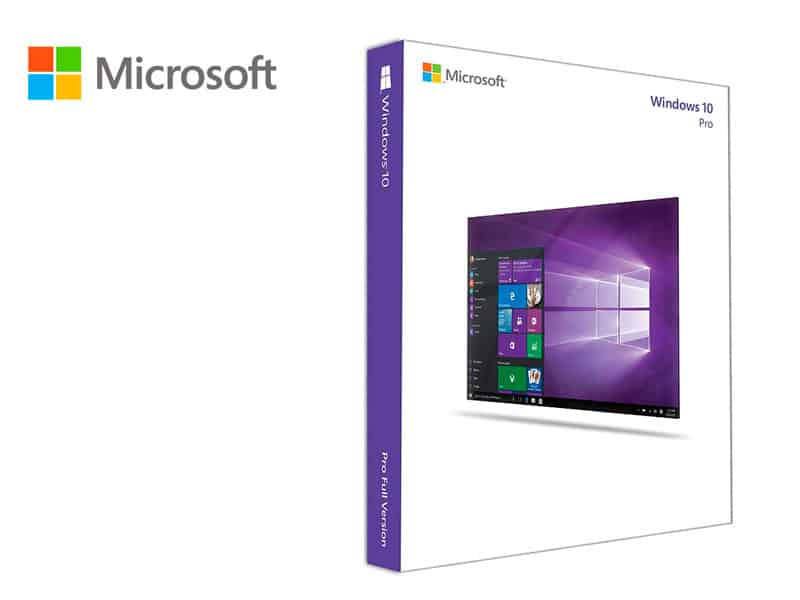
Continue to the Windows 10 ISO download page while keeping the Developer Tools section open. The standard download option for the file should now appear. This time, you won’t be redirected to any other pages.
Download the Windows 10 ISO file using Firefox.
You don’t need to switch to Chrome if you’re a Firefox user to download the ISO file for Windows 10. You can also alter your browser’s user agent to allow the file to be downloaded to your machine. In Mozilla Firefox, you can accomplish it as follows:
- On your computer, open Firefox.
- Open the Windows 10 ISO website in a new tab and keep it open.
- Select Web Developer and Inspector from the three horizontal lines in the top-right corner.
- The browser’s inspection tool will open.
- When it opens, click the Responsive Design Mode icon, which has a phone and a tablet behind it.
- A new dropdown menu will appear beneath the address bar.
- Select a non-Windows device, such as the iPhone X or XS, by clicking on it.
- Refresh the current webpage in your browser (the Windows 10 ISO page).
- It now allows you to download the Windows 10 ISO file without any limitations.
Use Microsoft’s built-in Edge Browser to download the Windows 10 ISO
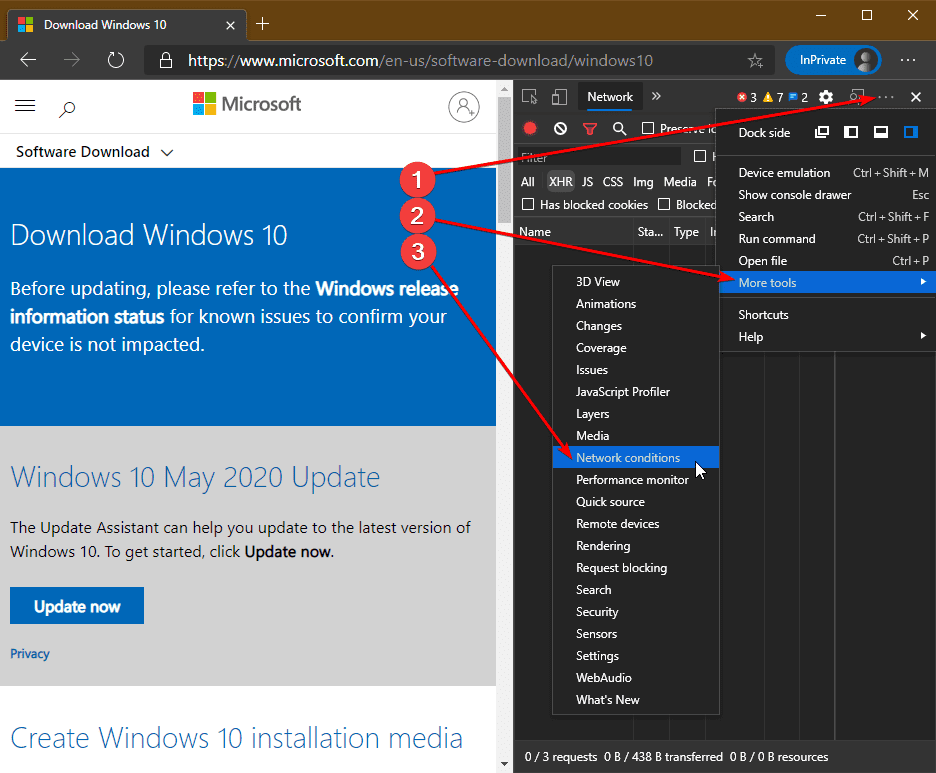
If you are a Windows enthusiast, you may not want to use a third-party browser to download a file. If that’s the case, you’ll be relieved to learn that there’s a way to get around Microsoft’s ISO download restriction in Microsoft Edge as well. You can change the user agent of Edge, just like in Chrome and Firefox, and then successfully download the file to your PC.
- Open Edge on your PC and type “about: flags” into the address bar.
- In the browser, you’ll notice a number of flags that you can enable.
- Make a checkmark next to the first one that says
- In the context menu, select “View source” and “Inspect element.”
- Go to the download page for Windows 10 ISO.
- Right-click anywhere on the page that is blank and select Inspect element.
- To open the Emulation tab, click the down-arrow symbol at the top and select Emulation.
- Select Apple Safari from the dropdown menu for User Agent String (iPad).
- Unlike Chrome and Firefox, Edge refreshes your open webpages for you automatically.
- You should see an option to download the ISO file to your computer after the download page has reloaded.
Microsoft’s requirement that you must download the media creation tool before downloading ISO file may not be to everyone’s taste. We’d like to hear your comments on it, as well as whether or not you believe it’s a wise move on the company’s part. Please let us know in the comments section below!
