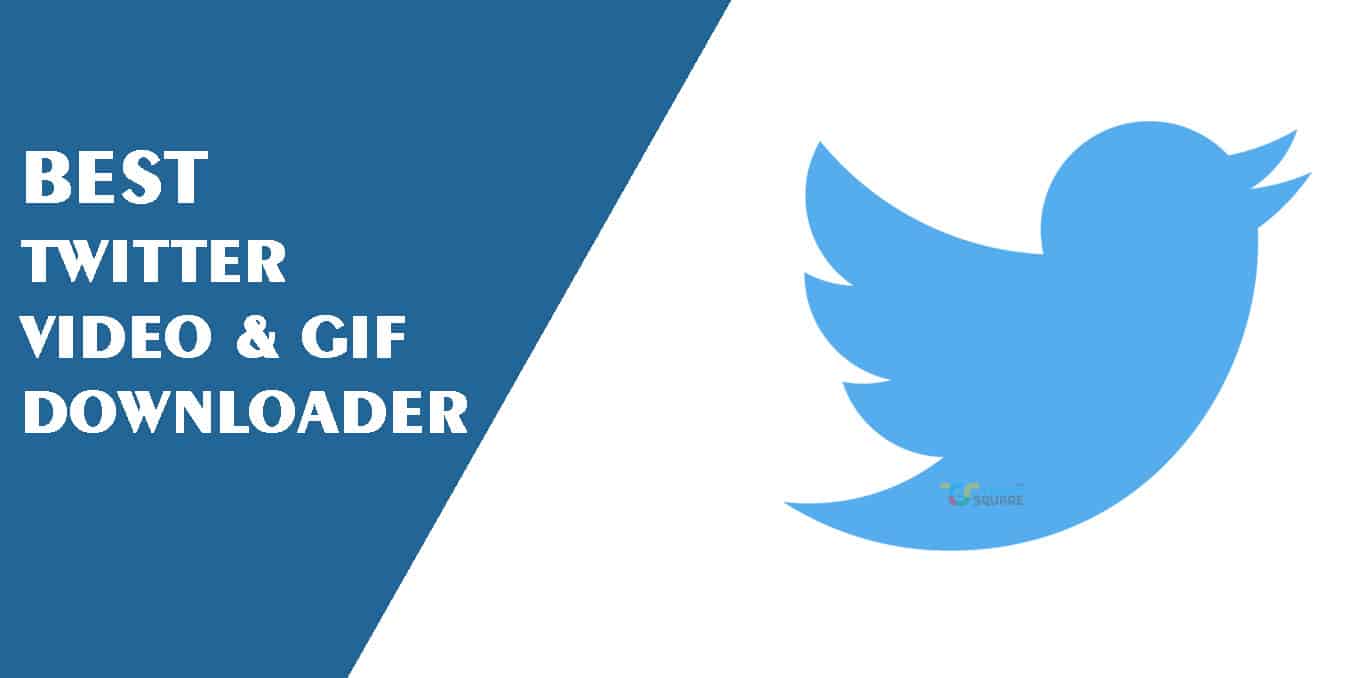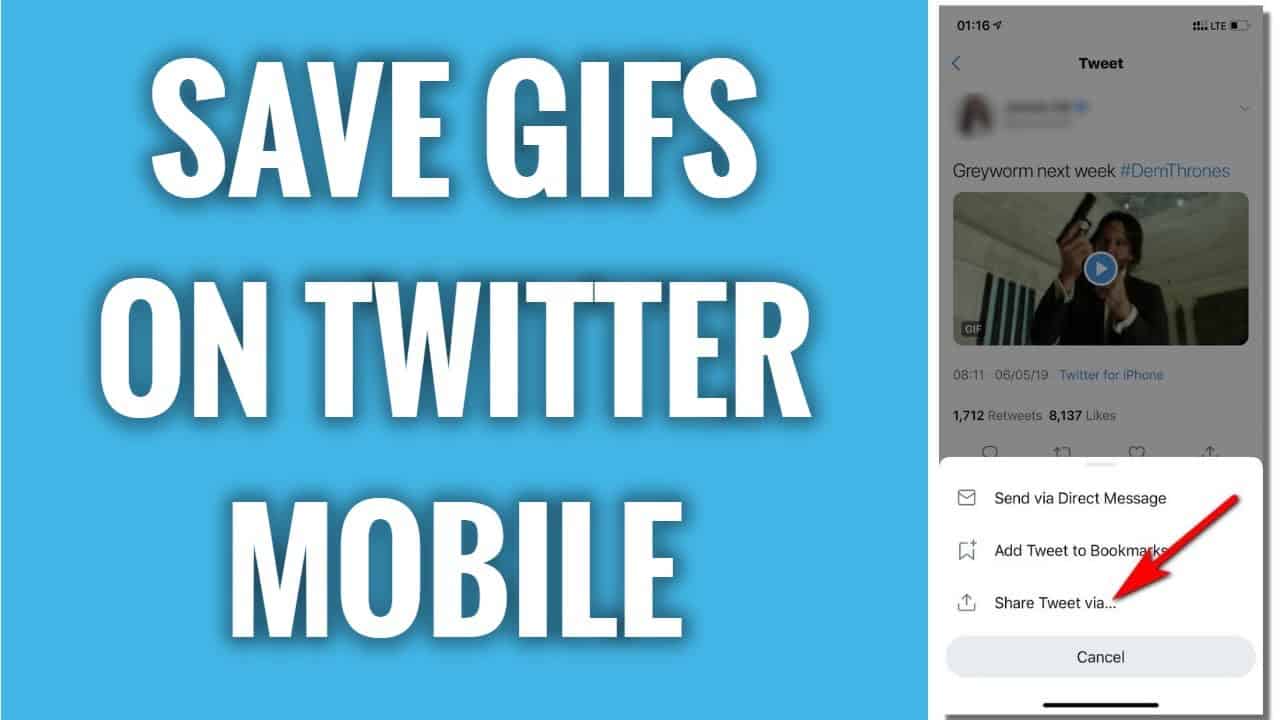While Twitter makes it simple to share content, it is more difficult to save it. It is technically possible to download or save GIFs from Twitter, but the technique is not evident. Twitter renders animated graphics as movies and makes it harder to save material directly to your device.
You can download almost every piece of material from your feed if you’re prepared to put in the effort. Are you familiar with Twitter GIFs? They’re amusing, and sharing them is a lot of fun. However, I’m sure you’re aware that you can’t directly download or save GIFs from Twitter. That, however, does not have to be a source of disappointment for you. For that, we have the ideal solution, or rather, solutions.
If you want to save just one or a number of GIFs from Twitter, we’ve provided a few options below. Who wouldn’t want to save GIFs from Twitter and share them on other platforms?
How to Save GIFs from Twitter in 5 Easy Steps
When a user save GIFs from Twitter, the file format is converted to a video file automatically. It means that, even though we’re looking at a GIF and calling it that, we’re actually looking at a video file. As a result, you’ll need to use the procedures below to download and convert the video file to.gif format.
1. Use the internet to download Twitter videos and GIFs
One of the simplest ways to download or save GIFs from Twitter and Facebook is to use the Twitter Video Downloader. The best part about this online downloader is that it also has a mobile version that allows you to download Twitter videos directly to your phone.
- Copy the GIF or video link that you want to download from Twitter.
- Go to the video, “right-click” on it, and select “Copy Video Address.”
- Identifying the video’s location (right-click on the GIF)
- Now, paste the video or GIF URL into the Twitter Video Downloader.
- The next step is to select your preferred download quality: basic MP4 or HD MP4
- Give it a name and save it to the folder of your choice, regardless of the device you’re using.
- This Twitter GIF downloader makes saving GIFs from Twitter a breeze.
2. Download Twitter GIFs from Twitter using a third-party tool
TubeGet by Gihosoft is a dependable Twitter GIF downloader for videos on YouTube, Facebook, and Twitter. Even if you don’t have access to the internet, you can still enjoy your favourite shows. Here’s a step-by-step walkthrough of how to use this third-party programme to download Twitter GIFs and videos. TubeGet by Gihosoft is available for download.
- Now copy the link to the Twitter video or GIF.
- There are two ways to go about it.
- One technique is to right-click on the video and select “Copy Video Address,” as we described in the first method of downloading Twitter videos and GIFs.
Another option for copying a Twitter video link is to pick “Copy link to Tweet” from the drop-down menu in the top right corner of the Tweet.
- The video URL will be downloaded in any case.
- Now launch Gihosoft Tubeget and select “+Paste URL” from the menu.
- The programme will examine the link to see if it is legitimate.
- After your video link has been examined, you will be presented with a number of options.
- Select the video’s quality (MP4), subtitles, and even conversion options.
- Choose the relevant choice and then click “Download” at the bottom of the page.
- If you’re a Mac user, you’ll need to follow the same steps. For Mac users, the Gihosoft TubeGet download URL is here.
3. Using a Twitter Extension to Download Videos
It’s always a good idea to save your favourite video/GIF to your device so you can watch it later when you’re not connected to the internet. The Google Chrome browser includes a plethora of handy extensions that make a variety of tasks much easier than before. Twitter Media Downloader is a Chrome extension that allows you to save GIFs from Twitter. It’s a Twitter video downloader that also lets you download multiple video files at once.
The following are the steps to download Twitter videos or GIFs:
- To begin, click “Add to Chrome” to download the extension.
- It should be installed.
- Get the URL for the Twitter video you want to download.
- Now go to the account of the video’s owner.
- You’ll need the Tweet ID.
- On Twitter, each tweet has its own ID.
- For instance, if the URL is:
Chameleon close up 🦎
🎥ig: romanne_c pic.twitter.com/pEK6y0OfEn
— Nature is Amazing ☘️ (@AMAZlNGNATURE) December 13, 2018
The Tweet ID is 1073173660112834560.
After you’ve obtained the ID, click the arrow next to Media.
Now, copy and paste the IDs you’d want to download in bulk (make sure the ID range is correct). Because it allows you to download batch files, this plugin is the best solution for storing GIFs from Twitter. It also eliminates the need for human work on each tweet.
You have the option to limit the download once you’ve entered the ID range. The “dry run” option provides you with a blueprint of what you’ll be downloading. You can choose whether to download inducing images, videos (GIF), videos, or no media at all. To begin the download, click the Start button. Your videos will be downloaded in a zip file that you must extract, although even that gives you the freedom to move them about.
4. Download GIFs and videos from Twitter without using a third-party app
This is the most convenient alternative for those who don’t enjoy downloading third-party applications. All you have to do now is change the URL slightly.
- Copy the Tweet link using the procedures given above.
- In your browser, open a new tab and paste the URL into the address box.
- Before “https://,” add “sss.”
- Now you may choose the video quality you want to download.
5. Get Twitter GIFs for your Android and iOS devices
There are some fantastic Android and iOS apps that make downloading Twitter videos and GIFs a breeze. Video | GIF Downloader for Twitter is one of the useful apps. After you’ve installed it on your phone, we’ll begin the process of downloading Twitter videos and GIFs to your Android device. This app can be accessed in two ways.
- You can either copy and paste the Twitter video URL into the app, then download it.
- You can also use your smartphone’s Twitter app to navigate to the video you wish to download.
- Now you should see a “Share” button, which you should click.
- On the list, you’ll notice a variety of sharing options, but you must select the Video/GIF Downloader programme.
- To download the video, select your preferred option.
- After sharing, select the View option in the Video Downloader.
- You’ll see confirmation in your notification bar once the download is finished.
- Tweet2Gif is another app that you may use to download Twitter videos or GIFs.
Gifitize save GIFs from Twitter allows iOS users to download Twitter GIFs and videos. The procedure for downloading the GIFs is similar to what we outlined previously for Android.
Conclusion
You may get your favourite GIFs and videos from Twitter using these simple and time-saving methods. If working on a single file is too time-consuming, the Chrome extension is the easiest way to save GIFs from Twitter and videos in bulk. Choose your favourite and laugh along with the GIFs.