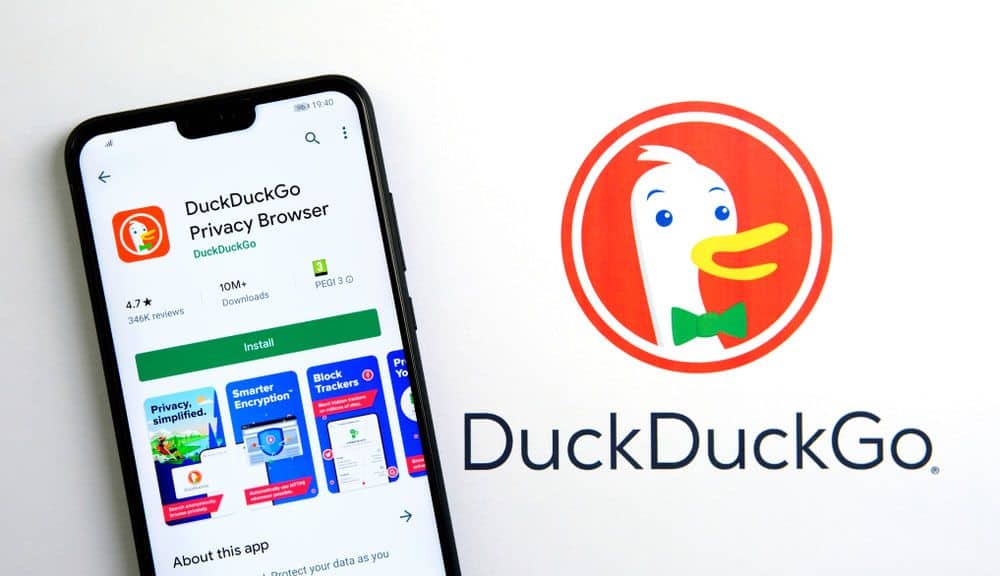Unlike other search engines, DuckDuckGo is a novel browser designed to preserve your privacy. It does not collect any personal information, and even your IP address is concealed. DuckDuckGo, on the other hand, saves some sort of search history.
In this article, we’ll show you how to wipe DuckDuckGo history from the app and browser to further protect your privacy. DuckDuckGo is a search engine and browser alternative to Google Chrome. The company estimates 80 million regular users and is available on the majority of key platforms.
We say “the company estimates” because, unlike Google, DDG does not track its users. And that’s what distinguishes it! Whereas Google tracks all of your searches, websites you visit, and other information, DuckDuckGo does not. It’s essentially a more privacy-conscious search engine.
DuckDuckGo is a wonderful resource for putting your mind at ease about your online actions in today’s uncertain internet world, when privacy is so crucial. While DuckDuckGo is entirely anonymous, Google is not. In fact, precisely the contrary.
Your Google searches are tracked, mined, and packaged into a data profile for advertisers to follow you across the Internet through those intrusive, obnoxious, and ever-present banner ads, via Google’s huge ad networks implanted across millions of sites and apps.
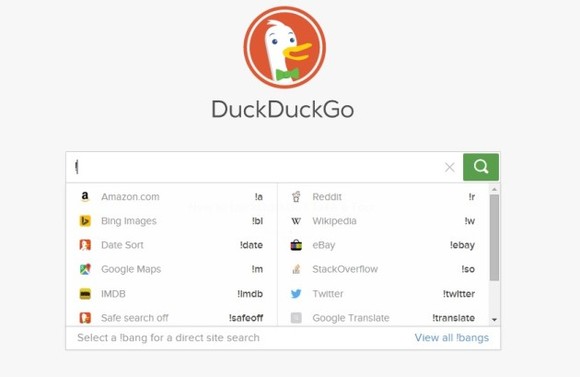
However, anonymity brings with it new complications. Specifically, recalling pages or your search history. In this article, we’ll go over how to recover websites you’ve visited as well as the ins and outs of DDG.
How to Recover Your DDG Search History
When you open DuckDuckGo, you’ll find a blank page ready for your next search. If you’re used to Google, all you have to do is click inside the search box, and your most recent search history will show in a drop-down menu. If you start typing, Google will populate your prior searches based on the terms you’re presently typing.
DuckDuckGo, on the other hand, performs none of the above. However, there is a way to access your search history. For example, if you use Google Chrome with DDG’s search engine, you can still see the websites you visited.
Method 1:
The first approach to viewing your DuckDuckGo history is to go to your browser’s history. Assuming you did not use the DuckDuckGo app (which we will discuss shortly), you may see the websites you visited using the search engine.
- In Chrome, click the three-dot icon in the upper right-hand corner.
- In Firefox, click the Library icon in the upper right-hand corner.
- Then, select “History.”
If you’re using a browser other than the DuckDuckGo app, you can view your DDG search history in the browser history.
Method 2:
You can use the DuckDuckGoapp instead of a browser’s search engine. But, as with Google’s search engine, any past sites you’ve visited will appear with a different hue than those you’ve left untouched. If you’re using the mobile app, the text of websites you’ve visited will be purple, while links you haven’t clicked on will be blue.
This is a significant indicator of which sites you’ve visited.
Method 3:
Finally, you can simply access the websites you’ve visited in the DuckDuckGo app.
All you have to do is launch the app and follow these steps:
- Click on the DuckDuckGo icon in the upper right-hand corner.
- In the upper right-hand corner, select the “Tabs” symbol.
- Examine the websites that are now available.
- To permanently close them all, tap on the three vertical dots in the upper right-hand corner.
- Then, select “Close All Tabs.”
DuckDuckGo is a fantastic resource for online privacy. But, if you want to look into other choices, we’ve got the details you need right here!
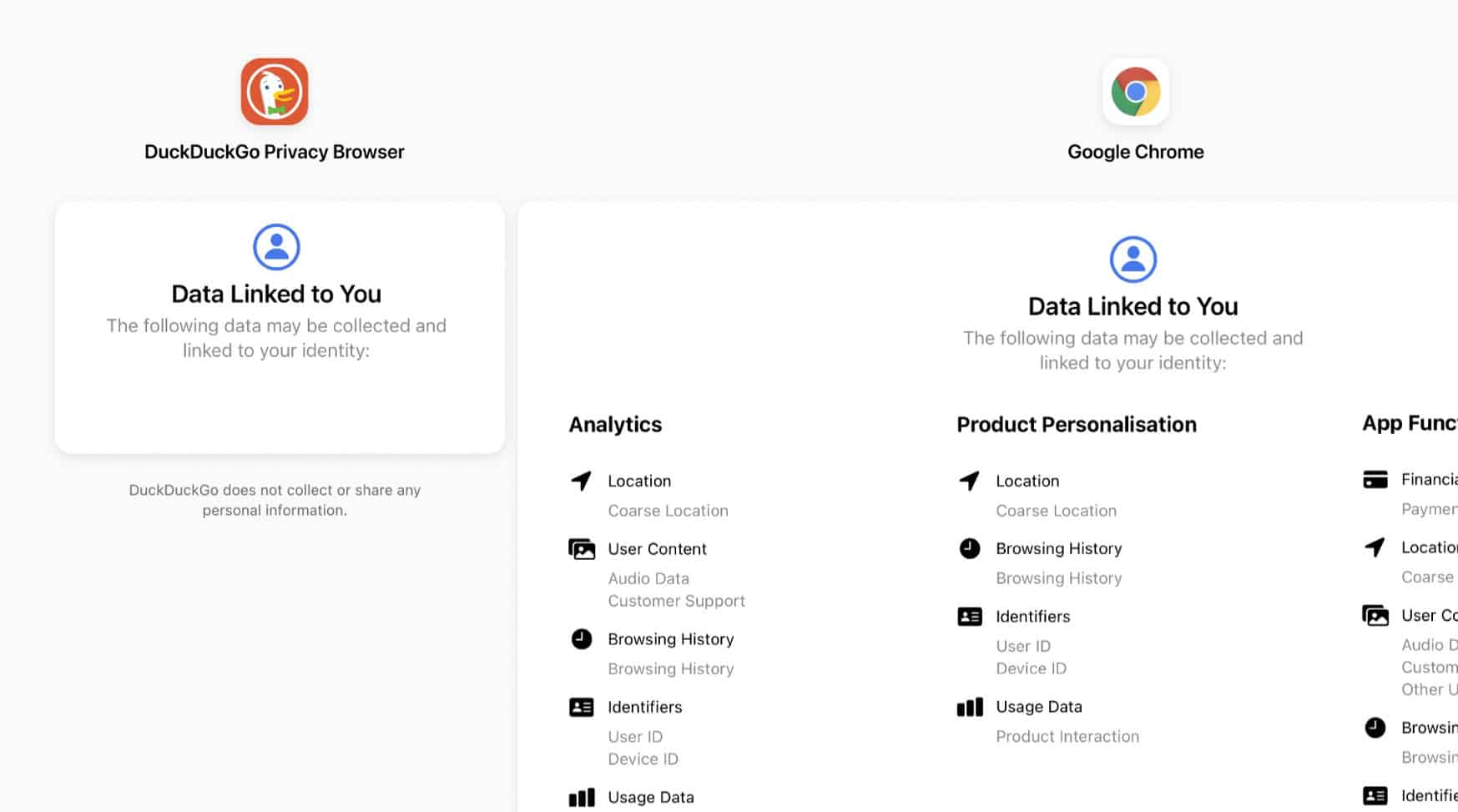
Mode incognito
If you want to keep your search history private on DuckDuckGo or any other site, you can do the following, regardless of browser:
- Use the incognito mode.
- Here’s how to use Chrome’s incognito mode (again, as an example):
- Fire up Chrome on your smartphone.
- More can be found by clicking here (three vertical dots).
- Select the New Incognito Tab option.
That’s all there is to it; you’ve started browsing incognito, leaving no trace of your search history. The processes may vary somewhat for various browsers, but in general, incognito mode is the same in Mozilla Firefox, Safari, Opera, Microsoft Edge, and so on. There are several browser options to pick from, but the ones we just named are the most popular. Here’s an example of what you’ll see the moment you enable incognito mode in Chrome.
Even though this mode is useful because it does not save your browsing history, site data, or cookies on your computer, many individuals can still access this information, including your ISP, job, school, and the websites you visited.
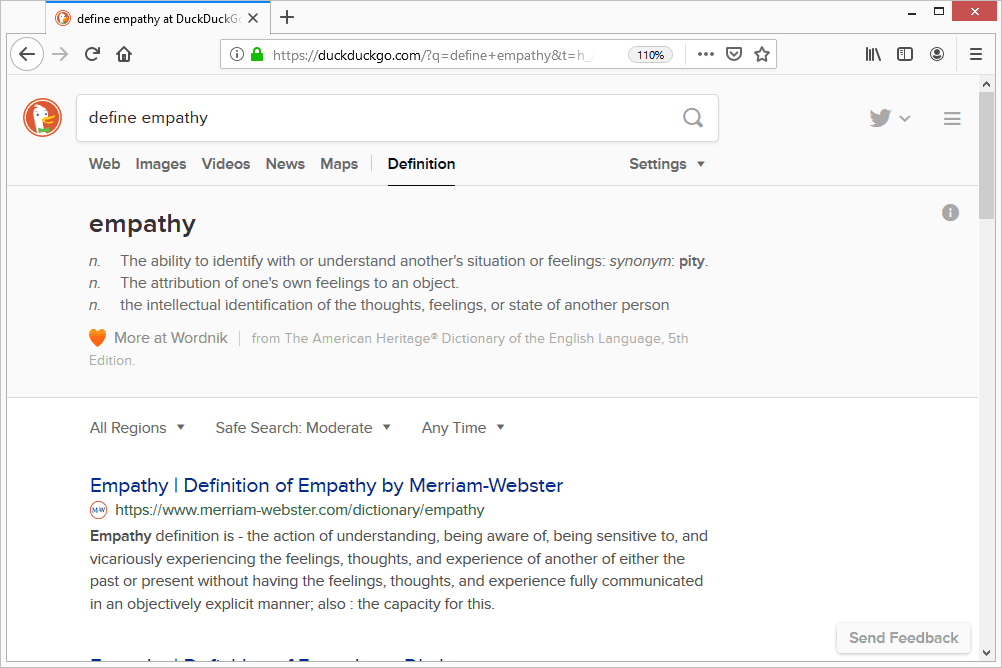
Delete Browsing History in the App
When we say “browsing history,” we don’t mean the same kind of history as on other commercial browsers. There’s no folder with a list of websites you’ve visited or anything like that. However, there is something that resembles a browsing history. If you’re like most people, you forget to shut one tab before opening another.
Before you know it, you’ve got ten separate tabs open at the same time. No search engine can access your data, but if someone steals your phone, they can see what you were looking for on DuckDuckGo. There is a quick way to close all open tabs.
All you have to do is launch DuckDuckGo and touch on the fire icon at the bottom of the screen. You’ll then be asked if you wish to close tabs and clear data. To confirm it, click on that selection. Everything will be destroyed in a matter of seconds. We enjoy the fantastic effects, which include a fire burning across your history.
However, keep in mind that there is no turning back. If you’re not sure you want to lose all of the websites you’ve visited, you may cancel the process by clicking Cancel.
There is no privacy!
Everything on the internet is clear, and information is quite easy to obtain. A reliable VPN service is the best way to secure your privacy. DuckDuckGo is a useful addition, but it’s a thin barrier on its own. Like Google, DuckDuckGo lets you quickly view your browsing history. The main difference is that DuckDuckGo does not save or sell your browsing history.
What are your thoughts on the subject? Let us know in the comments section below.