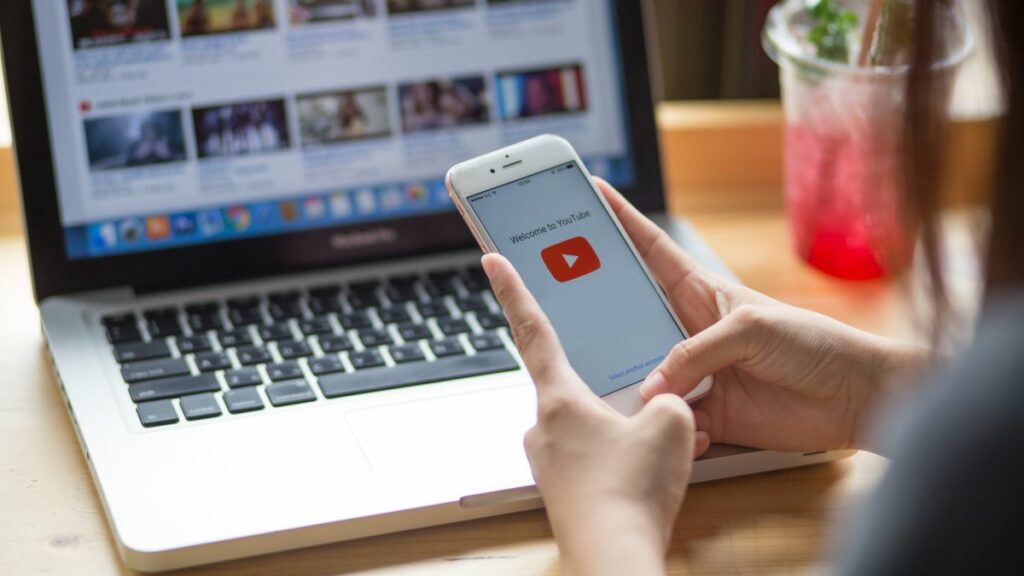YouTube is my preferred music player, despite the fact that the Play Store is packed with others. This video-playing software has revolutionized the way you and I listen to music by including practically every song, video, and album ever created, and I am not kidding.
On your Android phone or tablet, there is no native or built-in way to play YouTube videos in a loop. As a result, we’ve included several alternative techniques to loop YouTube videos on your Android phone below.
Loop YouTube videos On an Android phone or tablet
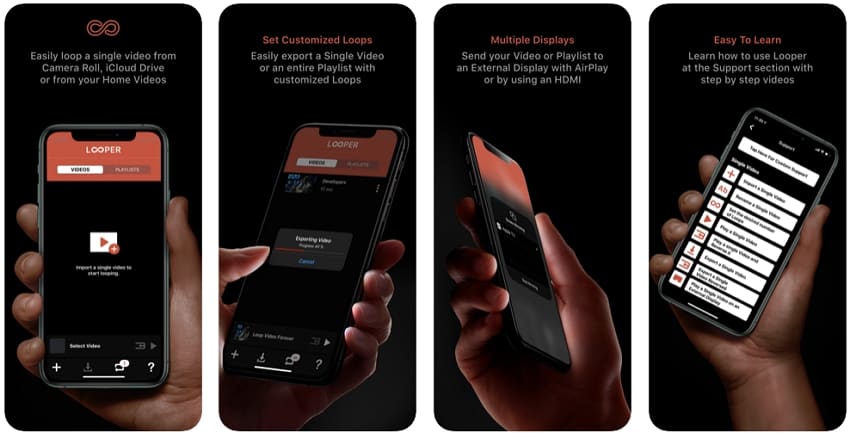
It is simple to loop YouTube videos on a laptop or desktop computer. Simply right-click on the video and choose Loop from the contextual menu. However, there is no way to right-click on a Video on an Android Phone, therefore you won’t be able to use the right-click menu with the Loop option.
Fortunately, any of the following ways will allow you to loop YouTube videos on your Android phone or tablet. Loop YouTube Videos on Android Phone Using Chrome Browser Loop YouTube Videos on Android Phone Using Chrome Browser Loop YouTube Videos on Android Phone Using Playlist Loop Videos on Android Phone Using “Listen on Repeat” App Loop YouTube Videos on Android Phone Using Chrome Browser Loop YouTube Videos on Android Phone Using Chrome Browser
Opening the YouTube video in the Chrome browser
Opening the YouTube video in the Chrome browser is the quickest way to loop YouTube videos on an Android phone:
1. Open the Chrome browser On your Android phone
2. Go to youtube.com in Chrome and start playing the YouTube video you wish to loop.
3. Once the video has loaded, hit the 3-dots Menu symbol in the upper right corner of your screen, then select Request Desktop Site from the drop-down menu (See image below)
4. Start watching the video after the page has reloaded in desktop mode on your phone.
5. Finally, long hold the Video to bring up the Video Options menu, and then hit the Loop option (See image below)
This will loop the video, enabling you to view it again and over. Create a Playlist to Loop YouTube Videos On Your Android Phone
To create a playlist that includes the video you wish to loop
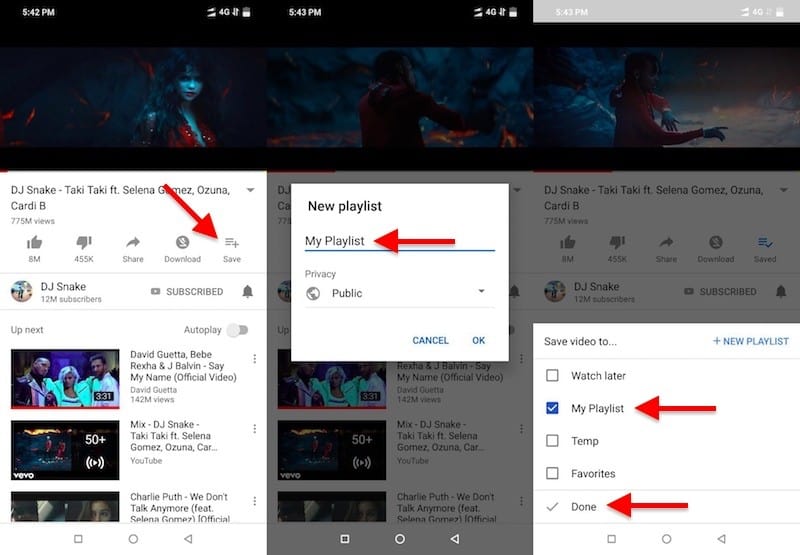
1. Search for the video you want to loop in the YouTube app on your Android phone.
2. Then, in the slide-up menu that displays, press the Add to Playlist option next to the 3-dot symbol next to the Video.
It’s possible that you’ll be requested to login into your Google Account at this point.
3. Select Create a new playlist from the drop-down menu (See image below)
4. On the next page, give your playlist a name and decide whether it should be public or private.
Save your playlist by tapping Done.
5. Return to the YouTube app’s home screen and press the Library button in the bottom right corner of your screen when you’ve finished making the playlist (See image below)
6. On the following screen, touch on the newly generated playlist and begin playing it.
7. When your Playlist begins to play, hit the down arrow (1) next to the name of your playlist, then tap the Loop button (2).
Your chosen YouTube video will now play on a loop on your Android phone or tablet until you stop it or leave the YouTube app.
Using the “Listen on Repeat” app on an Android phone, loop videos
Use apps to loop videos On your Android phone
In this scenario, we’ll utilize the “Listen on Repeat” app on your Android phone to play videos in a loop.
1. Download the Listen on Repeat app from the Google Play Store on your Android device.
2. After the download is complete, launch the app.
3. Once the program has loaded, hit the search icon to find the video you want to loop on your Android phone.
4. Simply touch on the Video you wish to play in a Loop from the list of search results, and it will begin playing again and over until you exit the app or change the music.