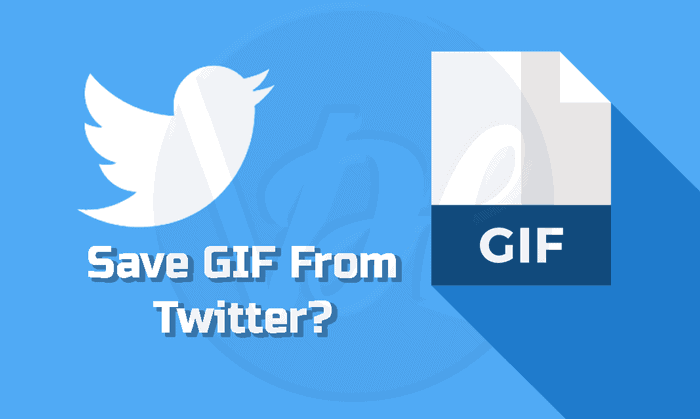Some of the most popular GIFs on the Internet can be found on Twitter. You can’t, however, download a GIF directly from Twitter. In fact, you might require an app to download or save GIFs from Twitter to your phone (Android or iPhone).
Twitter has gone far beyond the traditional notion of social media, as it is now used for much more than just keeping you up to date on international events. Everyone, from organizations to celebrities to politicians to students, uses the platform to communicate and spread their ideas.
Even a simple man can communicate with a well-known individual using this microblogging service by simply tagging them with their Twitter handle. Twitter gets a lot of different types of media, from videos to images to GIFs and memes.
Leaving aside the debate over how to pronounce the word, it is widely agreed that short video clips are eliminating the need for extended phrases to convey emotions or concepts. Furthermore, these work much more efficiently and in less time.
On the other hand, the Twitter mobile app and web version make it difficult to download a graphics interchange format. As a result, you’ll discover how to save GIFs from Twitter on Android phones and desktops in this post.
How to save GIFs from Twitter
You’ll need an app to save GIFs from Twitter, whether you’re on your computer or on your phone. When using a desktop computer, you can use a web app instead of installing one on your desktop. You can use a web app on your phone’s browser or download an app if you have a mobile phone. We recommend that you use an app. The process will be more arduous if you use a web app in your browser.
As a result, we’ve put together this post, which includes:
How to save GIFs from Twitter on Android
By default, Twitter distributes GIFs as short video snippets, which makes the website more efficient. To view or share a GIF later, we must first download it as a video file.
Method 1: Make use of third-party applications.
One of the best things about having an Android phone is that there is an app for everything. The Tweet Downloader program will be used in the following methods: You could, however, try any other software accessible on the Google Play Store. Using Twitter Downloader on Android, there are two ways to save GIFs from Twitter.
Method 1A: Share a GIF link
This app allows you to share the link to the selected GIF directly.
1. Open the Twitter app on your phone and navigate through the feed until you discover the GIF you want to save. 2.
2. Select the Share Via… option from the Share icon, as shown.
3. Select “Twitter Downloader” from the drop-down menu.
4. Finally, choose the quality of the GIF you wish to save.
1B: Make a GIF link by copying and pasting it.
By copying and pasting the GIF link into this app, you can save the GIF from Twitter on Android:
1. Open Twitter and look for the GIF you’d like to save.
2. This time, tap the Share icon and choose Copy Link.
3. Now, open the Twitter Downloader program.
4. Paste the copied GIF link into the highlighted “Paste Twitter URL here” section.
5. From the drop-down menu, choose the GIF quality you want.
Use a third-party website as a second option
It’s possible that you don’t have enough space on your Android smartphone, or that you don’t want to install an app just to get a GIF. Instead, use a third-party website on Chrome to save GIFs from Twitter on Android smartphones:
1. Open any web browser, such as Google Chrome, and sign in to your Twitter account.
2. Scroll through your Twitter stream to find the GIF you want to download.
3. Select the “Share” option.
4. Now, as seen below, tap the Copy link to the Tweet option.
5. Go to the website for Tweet Video Downloader.
6. Tap the Download icon and paste the URL of the copied Tweet.
7. Select the “Download Link” option from the drop-down menu.
8. As shown, tap on the three-dotted icons.
Then, on the next screen, tap Download.
As a result, these are the procedures for save GIFs from Twitter on an Android device.
How to save GIFs from Twitter to a Computer
Using the Twitter Video Downloader service, here’s how to save GIFs from Twitter to your computer’s web browser:
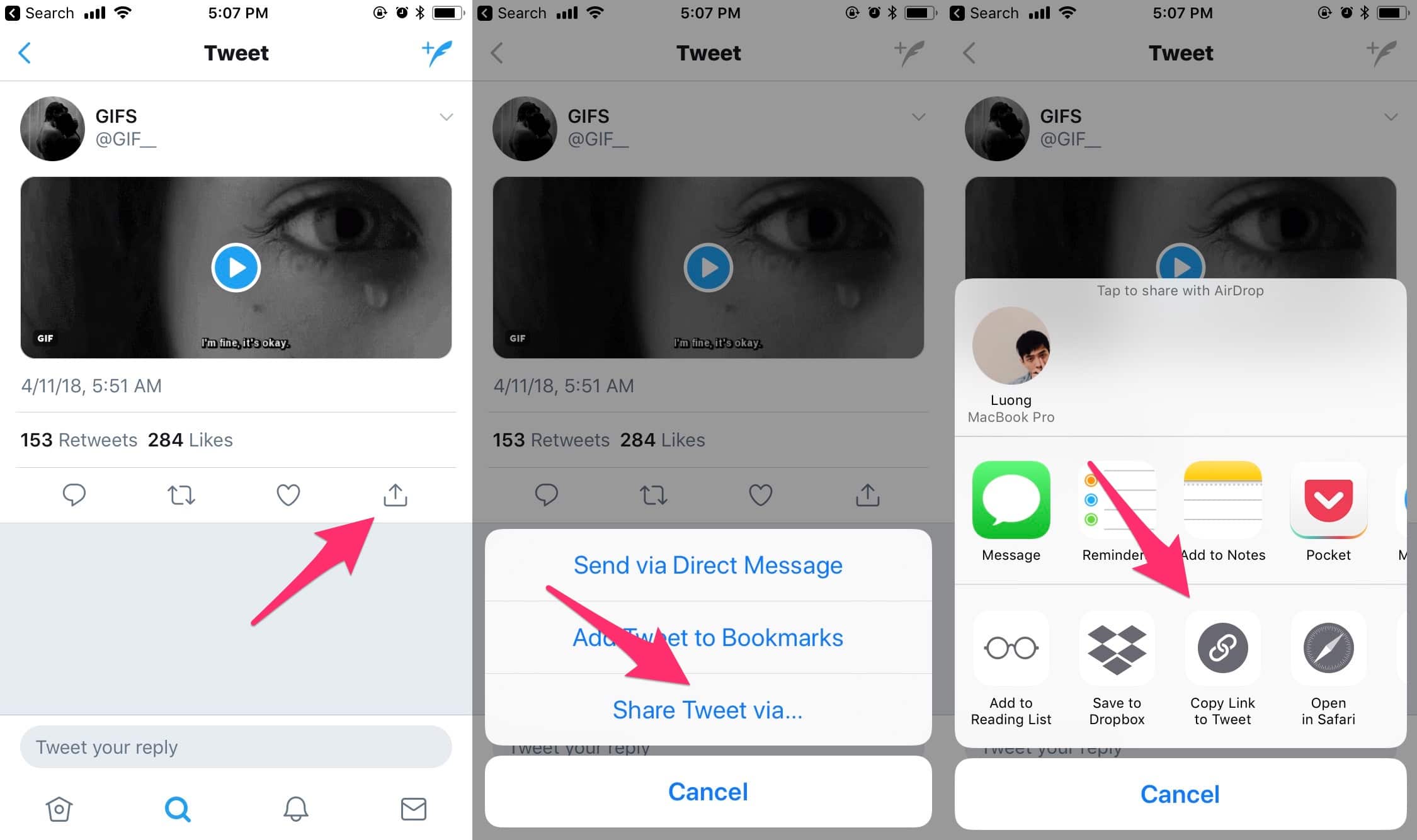
Note: the steps below work for both the Twitter Windows client and the Twitter website, so don’t forget that.
1. Locate the GIF you wish to save, touch the “Share” icon, and then copy the link to Tweet it, as seen below.
2. Navigate to the Twitter Video Downloader website.
3. Paste the GIF/Tweet URL you copied earlier into the URL box and click the Download button, as shown.
4. Select “Download Link” from the drop-down menu.
5. Select “Download” from the three-dots icon.
6. Convert the downloaded video clip back to GIF using a third-party website.
7. Select “Choose File” from the drop-down menu and select and upload the downloaded video clip.
8. Select the clip and press the “Open” button.
9. Select “Upload video” from the drop-down menu.
When you’re done with the movie, use the tools that are available to make changes to it before making a GIF out of it.
10A. You can alter the start and end times to make a GIF of a certain part of the video.
10B. You can adjust the GIF’s size to suit your needs.
10C. You may also slow down the GIF by changing the frame rate.
You have the option of changing the conversion method.
11. Now, select Convert to GIF from the drop-down menu.
12. Go to the Output GIF area and scroll down.
13. To download the GIF, click Save.
How to Download a Twitter GIF to Your Computer
It’s a little more difficult to save GIFs from Twitter to your laptop than it is to save them to your phone. To save them, you’ll need a Twitter GIF downloader like TWDownload.
Here’s how to use TWDownload to save GIFs from Twitter:
- Go to the tweet with the GIF you wish to save.
- Copy the tweet URL by clicking the share button.
- Open your browser and go to TWDownload.com.
- Copy the tweet link and paste it into the space below.
- Online videos and GIFs from Twitter can be downloaded.
- Click on the Download button.
- On the download page, click the download link.
GIFs are downloaded as MP4 files using TWDownload. You’ll need to use online video converter software like ezGIF, OnlineConverter, Cloudconvert, and others to convert the video to GIF format.
Save your first GIF from Twitter today!
It can be difficult to save GIFs from Twitter to your phone. You can’t directly download a GIF from Twitter, but you can use the programs provided above:
The heavy lifting is done by Tweet2gif and GIFwrapped. We hope this makes things a little easier for you. You can even learn how to generate your own GIFs if you’re a die-hard GIF fan.
Final Thoughts
So those were the different ways to save and download a GIF from Twitter. If you’re reusing a GIF, don’t forget to give credit to the creator! We hope you found this article useful in learning how to save GIFs from Twitter on Android and PC using third-party apps and websites. If you found this article helpful, please leave a comment. Also, please let us know what topic you’d like us to write about next.