There has been no need for product keys for most users, notably with Microsoft Windows 10, the last operating system you will ever need because there has been no “new” version of Windows.
However, with the impending introduction of Windows 11, those happy days may come to an end, and customers may need to find their Windows 10 product key after all. Your Windows 10 product key should be written on a sticker on your computer’s hardware, usually in the most inaccessible location possible.
However, there are less arduous ways to locate your Windows 10 product key than crawling behind your desk hunting for a 25-digit alphanumeric number inscribed in fine type on the underside of your PC. This tutorial will show you how to find your Windows 10 product key by utilizing the operating system’s capabilities.
The Windows Product Key is stored in the BIOS/UEFI firmware of the computer and is not visible or accessible. Below are several options for locating a Windows 10 Product Key.
What is the purpose of a Windows 10 product key?
A Windows product key, often known as a license, is a 25-digit code that is used to activate your Windows installation. Look for a sticker anywhere on the machine to find your Windows product key back in the day. A digital copy of your product key is included when you purchase Windows 10 Home or Pro from the Microsoft Store or another online retailer like Amazon.
If your computer is new and came with Windows preinstalled, you may be wondering where to find your key – there isn’t likely to be a label on the machine, and the computer maker didn’t include one in the box. Your product key is kept in the BIOS, whether you installed and activated Windows yourself or it came preinstalled.
If you ever need to reinstall or upgrade Windows, this is a breeze because there’s no sticker on the system to damage and no small label to misplace. You’ll still need your product key if you wish to move a Windows Home or Pro license to another PC, for example. Here are a couple of options for getting your Windows 10 product key, whatever the cause.
How to Find Windows 10 Product Key
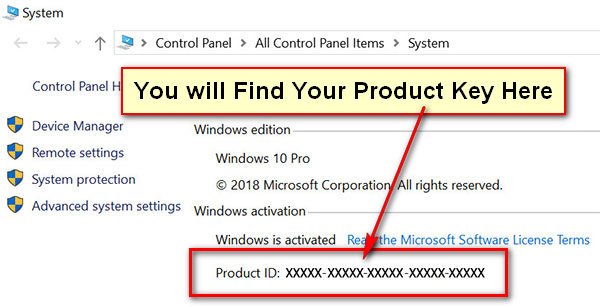
Microsoft’s Windows Product Key, commonly known as an OEM (Original Equipment Manufacturer) Key, is a 25-character number that prevents unauthorized usage of its software. The Windows Product Key is a 25-character string of letters and numbers divided into five groups separated by a hyphen “-” and printed in the following format:
Windows Product Key: XXXXX-XXXXX-XXXXX-XXXXX-XXXXX
Depending on whether Windows 10 was purchased from Microsoft, was pre-installed on your machine, or was gained by upgrading from an earlier version of Windows, there are different ways to find the Windows Product Key.
1. Using Command Prompt, find the Windows 10 product key
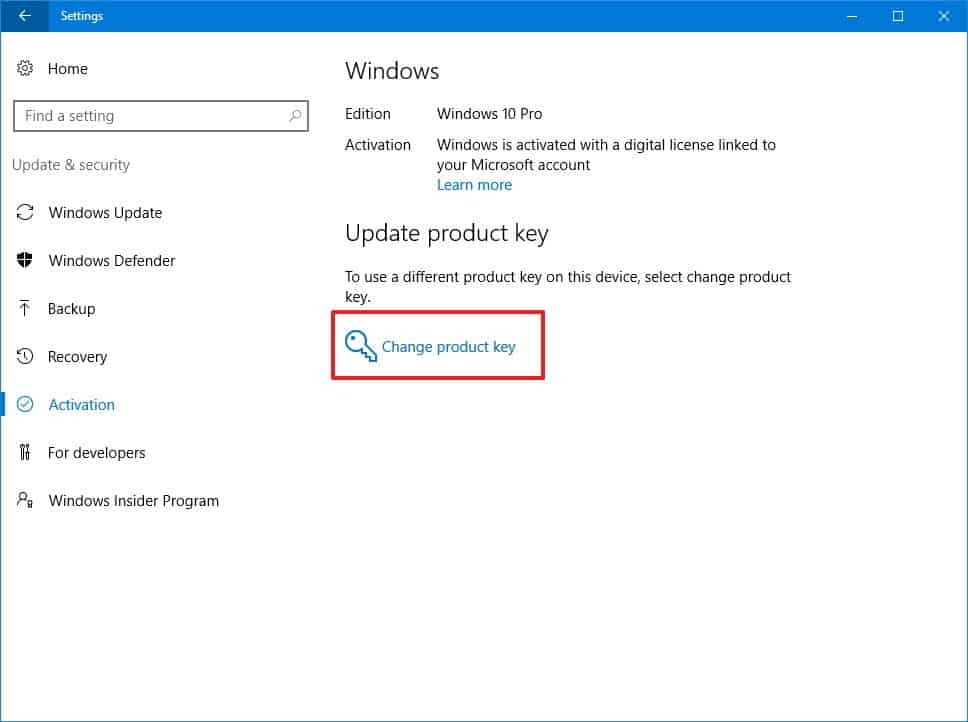
Windows 10 Product Key is built directly into the UEFI/BIOS firmware on new computers and will not be available on the package or stickers affixed to the computer.
1. Right-click the Start button and select Run from the menu.
2. Type wmic path softwarelicencingservice obtain OA3xOriginalProductKey in the Run Command box and press the Enter key on your computer’s keyboard.
3. The command prompt window will reveal Windows 10 Product Key once it has been processed.
2. Using Registry Editor, find the Windows 10 product key
While finding the Product Key in the Registry is simple, converting Registry entries to a 25-digit Windows 10 Product Key requires third-party software.
1. Right-click the Start button and select Run from the menu.
2. Type Regedit in the Run Command window and click OK.
3. Navigate to HKEY LOCAL MACHINESOFTWAREMicrosoftNTCurrentVersion on the Registry Editor screen.
4. To find the Windows 10 Product ID, open the CurrentVersion Folder and click on the DigitalProductId entry in the right-pane.
As previously stated, a third-party service will be required to translate the coded registry entries into a 25-digit Windows 10 Product ID.
3. For Windows 10, use ShowKeyPlus
ShowKeyPlus is an open-source software program that can help you find the Windows 10 Product Key on your machine for free. ShowKeyPlus can be downloaded directly to your computer from GitHub, or it can be downloaded to a USB stick and run from there. The ShowKeyPlus Program for Windows 10 features a highly user-friendly interface, and most users should find it straightforward to use. Simply click the Save button to save the Product Key and other information presented by this application to a text file.
4. Examine the Microsoft Confirmation Email
If you purchased a digital copy of Windows 10 from Microsoft, the Windows 10 product key will be included in the confirmation email. If you don’t have access to the confirmation email, you should be able to find the Product Key by signing into your Microsoft Account and looking through your order history. Only Microsoft and Amazon are authorized to offer Windows 10 digital copies. Other sellers of Windows 10 product keys are neither real nor legitimate.
5. Verify the authenticity of the certificate (COA)
Windows Product key will be available on the COA sticker connected to your computer if it came with Windows 7 or older versions of the Windows operating system. The sticker is normally located at the bottom or lower right corner of the keyboard on laptops. The sticker is attached to the sides, rear, or within the shell of desktop computers.
What features are shared by Windows 10 Home and Pro?
All editions of Windows 10 (including Pro and Home) include all of the major features aimed at the general public. Cortana, Outlook, OneNote, and Microsoft Edge are among these functions. Although Windows 10 Home is compatible with the Windows Insider Program, it lacks the security and group management features found in higher versions.
Conclusion
Is Windows 10 Professional superior to Windows 10 Home? The biggest distinction between Windows 10 Home and Windows 10 Pro is the operating system’s security. When it comes to protecting your PC and securing your data, Windows 10 Pro is the better option. Furthermore, Windows 10 Pro is ideal for organisations and corporations because it includes features such as Remote Desktop.
