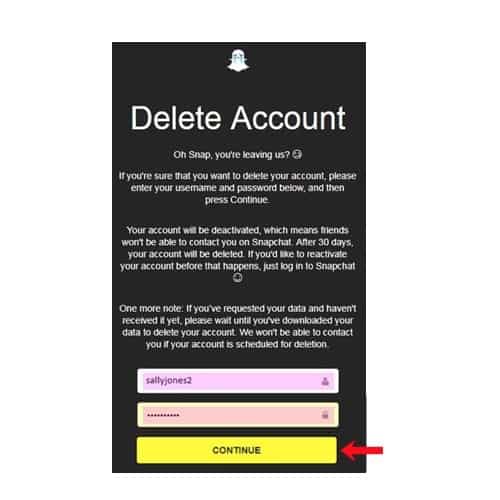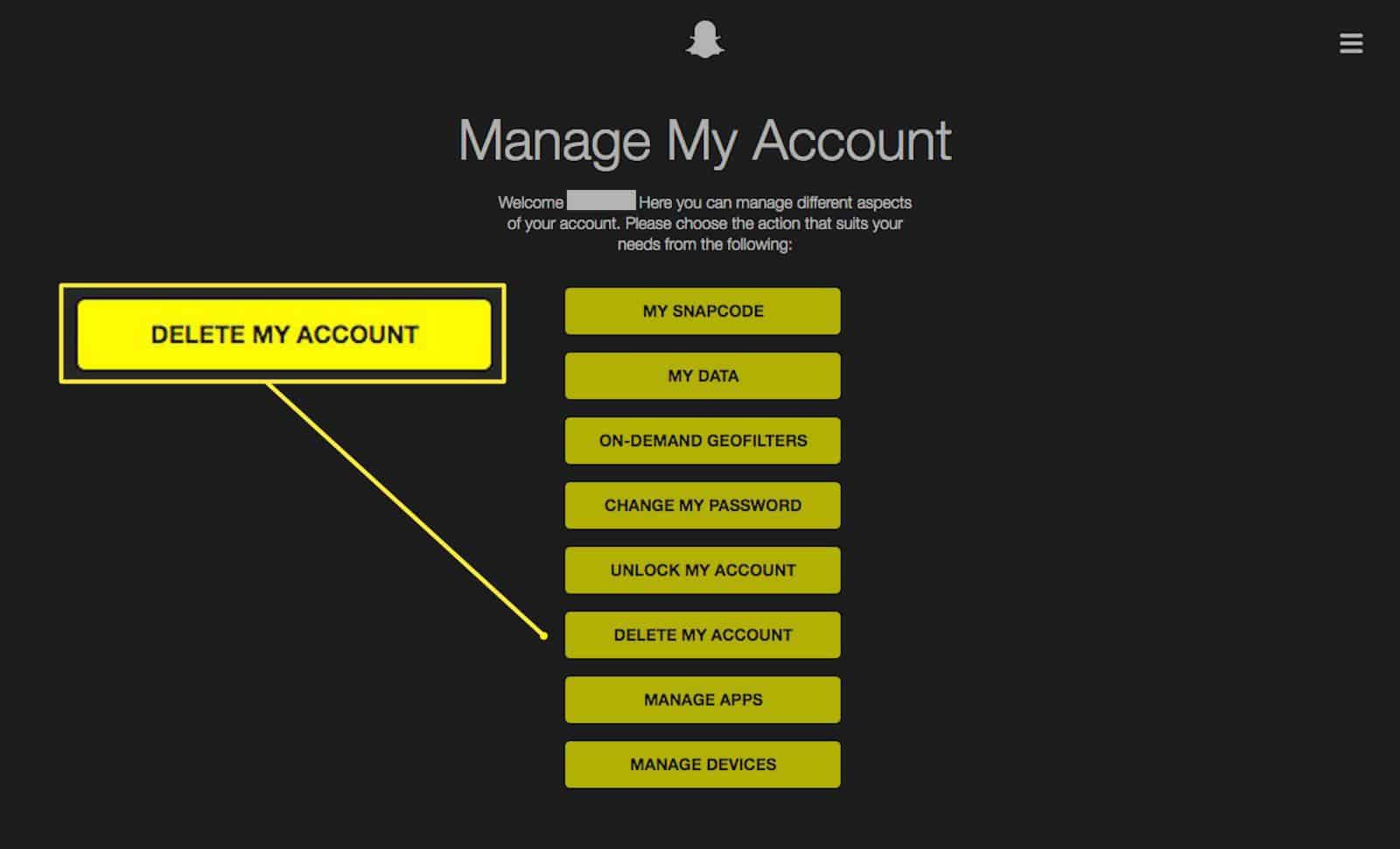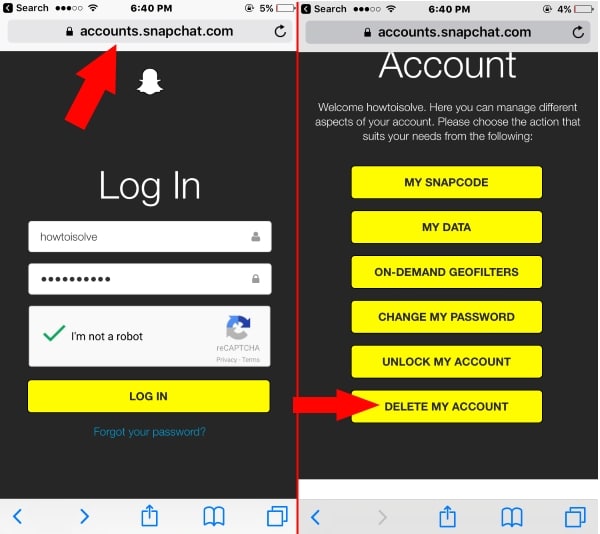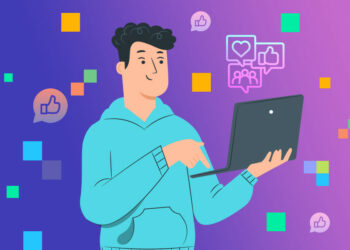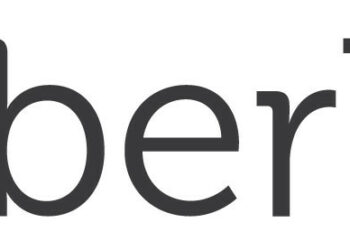Do you know how to delete a Snapchat account? Lets start! Although Snapchat is not the most popular social media platform in the world, it remains incredibly popular, particularly among the younger population. It has a variety of unique features, including selfie filters, humorous stickers, Snapchat cameos, weird lenses, and even the ability to turn your face into a cartoon.
All of them allow you to rapidly send amusing and imaginative photographs to your family or friends, but you can also use them to delight yourself by looking at specialised material. One of its biggest features is the ability to send self-destructing messages, photographs, and videos that vanish seconds after being sent, which is a lifesaver when you upload potentially embarrassing photos or videos by accident.
However, as interesting as the app may appear, it is not for everyone. If you created a Snapchat account for no other purpose than to see what it’s like or to understand the hoopla surrounding the app, or if you’ve had your account for a while but want to delete a Snapchat account for whatever reason, we’ll teach you how to delete a Snapchat account permanently.
Why Should You Delete A Snapchat Account?
Privacy is a major concern for many users of social media and other online platforms. One of the reasons for Snapchat’s appeal is that it is known for and prides itself on user anonymity. However, it is no longer the juggernaut it once was, especially in the wake of the Cambridge Analytica incident, which saw millions of Facebook users’ data hacked, and many Snapchat users begin to doubt their silence on the subject.
In the view of Snapchat’s users, the fact that the company did not use the opportunity to capitalise on their strengths or even comment on Facebook’s flaws seemed surprising. Also, most of its popular features have been seen on Facebook and Instagram over time, which is particularly strange.
In April 2019, Snapchat introduced App Stories, a feature that allows users to post content from their cameras to another app’s “story,” raising concerns about user privacy because the data is designed to be transitory, as it always has been. Because of these and other factors, some Snapchat users have decided to delete a Snapchat account permanently, fearing that a similar controversy would arise if their data is accessible to other apps.
How to turn off your Snapchat account
If you merely want to take a break from Snapchat, you could wish to deactivate it. There is currently no direct option to temporarily disable your account. Snapchat can only be deactivated by deleting it. After you delete a Snapchat account, you have 30 days to change your mind before it is permanently deleted. So, if you want to deactivate Snapchat for a while, you can cancel the deletion procedure before the 30-day time expires.
How to Download Data From Your Snapchat Account
Before you delete a Snapchat account, you should review all of your Snapchat data, including your account information, a list of your friends, login history, profile data, Snap history, location, and search history. Follow these steps to get your Snapchat data if you have a validated email address:
- Go to accounts.snapchat.com in your browser and click “My Data” to sign into your personal account.
- To submit a request, scroll to the bottom of the page and use the yellow “Submit Request” button.
- You’ll receive an email notification stating that they’re working on your data and will send it to you when it’s ready.
When your data is ready to be downloaded, check your verified email address for an email with a link to download it, then click the link to download your Snapchat data. It will come in the form of a My Data ZIP file.
What Is The Best Way To Delete A Snapchat Account?
Open Snapchat in a web browser on your computer, scroll down, and click Support directly below the Community banner at the bottom of the screen.
- Select My Account & Security from the drop-down menu.
- Click Account Information in the left pane.
- Select “Delete My Account” from the drop-down menu.
- On your screen, you’ll see some information about your decision to delete a Snapchat account and how to proceed.
- Then, in your browser, go to the Accounts Portal and enter the username and password for the account you want to delete a Snapchat account.
- Click Continue after entering your login and password a second time.
The process is the same whether you’re using Snapchat on an iOS or Android device, but you don’t have to check out first to delete the app from your phone or tablet/iPad. For iOS devices, hold down the Snapchat app icon and select Uninstall from the cross sign.
If you’re using an Android device, long-press the app and select Uninstall, or drag it up to the trash icon or Uninstall button. It’s worth noting that you can’t delete a Snapchat account through the mobile app; only the desktop version of the software allows you to do so. If you want to delete a Snapchat account from your device, you can uninstall it like any other app.
SnapChat offers a 30-day window during which your account will be disabled before your profile, including snaps, chats, stories, and other data, is permanently wiped. Snapchat, on the other hand, may keep some of your personal information for legal, business, or security reasons, such as if you made purchases through Snapchat or agreed to its Privacy Policy and Terms of Service.
This “cooling off” period is offered in case you change your mind and want to reactivate your account; in that case, keep your username and password safe. Your friends list won’t be able to contact or connect with you on Snapchat while you’re deactivated. You won’t be able to log in to your account with your email address once it’s been deactivated, and you won’t be able to change your password.
What is the best way to get your Snapchat data?
Login history, account information, profiles, snap and conversation history, memories, friends, search history, Bitmoji, and more are all stored in your Snapchat data. You may save your Snapchat data by downloading it before you delete a Snapchat account.
- Go to snapchat.com/accounts.
- Please sign in to your account.
- Then, under My Data, click Submit Request.
- A download link will be sent to your confirmed Snapchat email account.
- To get your data, click the link.
How to Get Your Snapchat Account Reactivated
Within 30 days, you can reactivate your Snapchat account by signing into the Snapchat app with the username and password you used in the previous steps. When a message appears asking you to confirm the reactivation, press Yes. Your account may take up to 24 hours to be reactivated, but you will receive an email when it is ready to use again.
Remove Snapchat from Your Device
We hope you now have a better understanding of how to delete a Snapchat account. We have straightforward tips that can assist you in quitting all of your social media accounts.