If you’re a YouTube user, you’ve probably seen the YouTube comments section. This is where you can make your voice heard in the YouTube community by sending a message of encouragement or constructive criticism.
Comments on YouTube videos are beneficial to both viewers and artists. I occasionally overlook video YouTube comments in order to obtain new information or to forecast whether the content is as useful as my time.
However, there are times when videos do not load comments, particularly when using Chrome. If this describes your present situation, use the troubleshooting steps in this tutorial to remedy the problem. Regrettably, you can only do this if the YouTube comments section is properly loading.
If the YouTube comments do not load on your PC or Mac, it could be due to a browser or network problem. If you’re having difficulties resolving a non-loading YouTube comments section, try the troubleshooting procedures below.
Fix YouTube Comments Not Loading in Chrome
Refresh YouTube Browser
There isn’t always a clear explanation why YouTube comments aren’t loading properly. While the cause may not be clear, the solution (for most users) is straightforward: simply reload the page. F5 or the Refresh button in your browser should fix any problems with a faulty YouTube comments area.
If your connection or the page load itself was disrupted in any way, the YouTube comments area would cease to function. This should be resolved by refreshing the page. This, of course, presupposes that there isn’t another issue with your browser or connection, such as DNS connectivity issues. If reloading the website does not resolve the issue, you should close and restart your browser before attempting any additional repairs.
Browser Extensions Should be Disabled
Certain browser extensions, particularly ad-blocking ones, might have an impact on how pages load in your web browser. If you use an overzealous ad blocking plugin, for example, certain underlying scripts on the YouTube website may fail to load. This may cause the YouTube comments area to not load properly.
If this happens, you must disable the browser extension (or extensions) that is causing the issue. If you’re using Google Chrome, you can immediately disable ad-blocking extensions by going to the three-dot menu icon > More Tools > Extensions. In the Extensions menu, you’ll see a list of installed extensions.
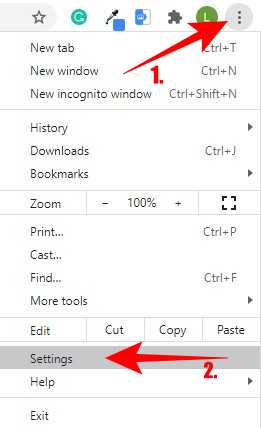
To disable any extension that you suspect is causing problems with YouTube, click the slider button for that extension and move it to the off position. If you’re not sure which extensions are causing the issue, disable all of them to test your browser.
Return to the YouTube video with a non-loading comments area when some or all of your extensions are disabled. If the problem has been rectified, you can infer that an extension is to blame, and you may need to disable the extension (temporarily or permanently) to resolve the problem.
Clear Your Browser’s Data or Reset Your Browser
While it is not a foolproof approach, deleting your browser data ensures that any pages you load are updated. Rather than using a cached page history to access YouTube, this ensures that your browser loads all of YouTube’s files from the beginning. This should fix problems when YouTube tries to load scripts that no longer exist or have become corrupted in your cache, perhaps resulting in a faulty YouTube comments area.
- Select the three-dot menu icon > Settings to erase your cache in Google Chrome.
- Select Privacy and security > Clear browsing data from the Settings menu.
Make sure that all time is selected from the Time range drop-down menu and that all of the applicable checkboxes are selected in the Clear browsing data menu.
- At this point, select Remove data to clear your browser cache and browsing history.
- Reload YouTube and try to load the comments section after you’ve cleared your browser cache.
- If the problem persists, you could try completely resetting your browser settings.
- This can help to resolve issues caused by misconfigured cache or proxy settings, for example.
- In Chrome, go to the three-dot menu icon > Settings.
- From the side menu, click Advanced > Reset Settings, then Restore Settings to their original defaults.
- Confirm that you wish to reset your settings in this manner.
This will clear your entire browser setup, including custom starting pages, installed extensions, and browser cache and history.
- To do so, select Reset settings.
- This will completely clear your Chrome browser profile.
- If the problem isn’t remedied at this stage, it could be a problem with your internet connection.
You might also consider switching to another browser, such as Firefox or Microsoft Edge, to avoid any trouble with the one you’re currently using.
Disconnect from VPNs and Proxies
If you connect to the internet using a virtual private network (or VPN), or if you tunnel your web traffic through a proxy server, you may notice that certain webpages (such as YouTube) may not load properly.
This could be by design, as some websites prohibit parts or the entire page from loading when a known VPN or proxy is in use, reducing the danger of spam or network assaults. It could, however, be caused by a misconfigured or broken connection. Unfortunately, in this case, you may need to disconnect from the VPN or erase the proxy server settings in order for YouTube to properly load.
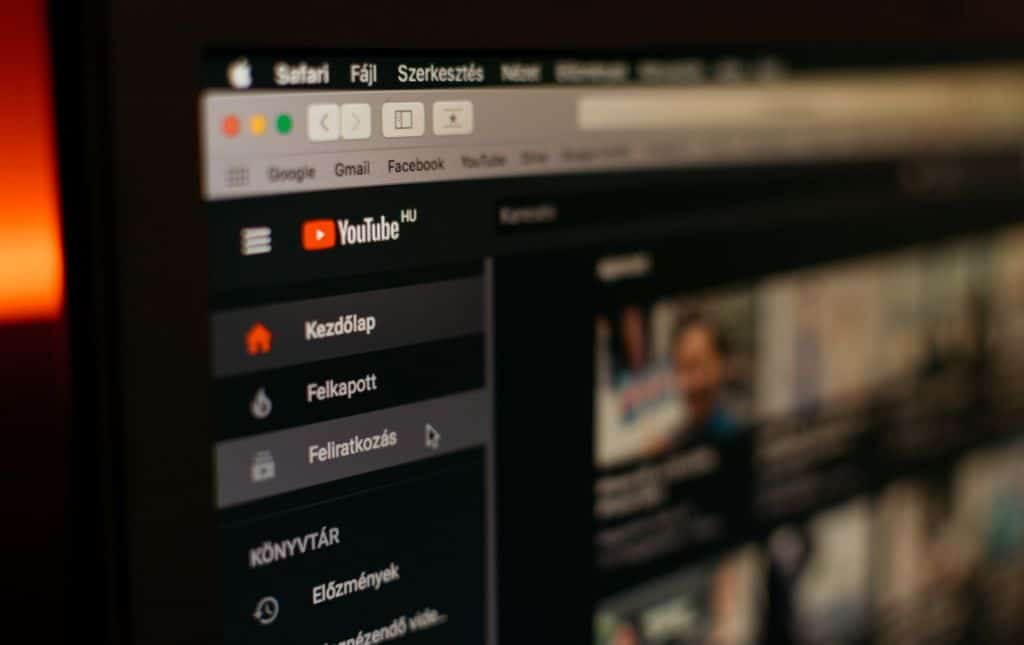
If you’re on a corporate network, talk to your network administrator first to see if the connection problems may be handled internally. You should also ensure that your connection (without a VPN or proxy) is reliable and operational. For example, if your ISP’s DNS servers are down and preventing specific pages from loading properly, you may need to switch DNS providers and use a public DNS server instead.
Troubleshooting YouTube Connection Problems
If your YouTube comments are not loading, most users should be able to address the problem by refreshing the page or clearing their browser cache. If you’re still having problems, you might want to consider resetting your network settings or switching to a different connection entirely, as well as trying out a different browser. After you’ve sorted out your YouTube troubles, you can express yourself in the comments sections of your favourite (or least favourite) creators. Serious YouTube lovers may want to try YouTube Premium for an ad-free experience, but if the platform isn’t for you, you can simply remove your YouTube account.
Don’t Forget About YouTube Comments
YouTube comments are frequently a treasure trove of fun and knowledge. Surprisingly, your internet connection could also be to blame for this occurrence. So you need to ensure that your network connection is strong and within range. We should also mention that the issue could be on YouTube’s end. They sometimes disable commenting momentarily to resolve issues or to bring out new updates or features to the site.
This is frequently restored quickly, so you may need to wait for the comments to be reinstated.
