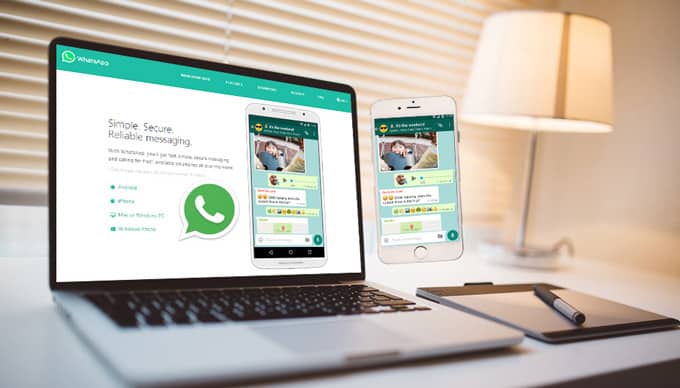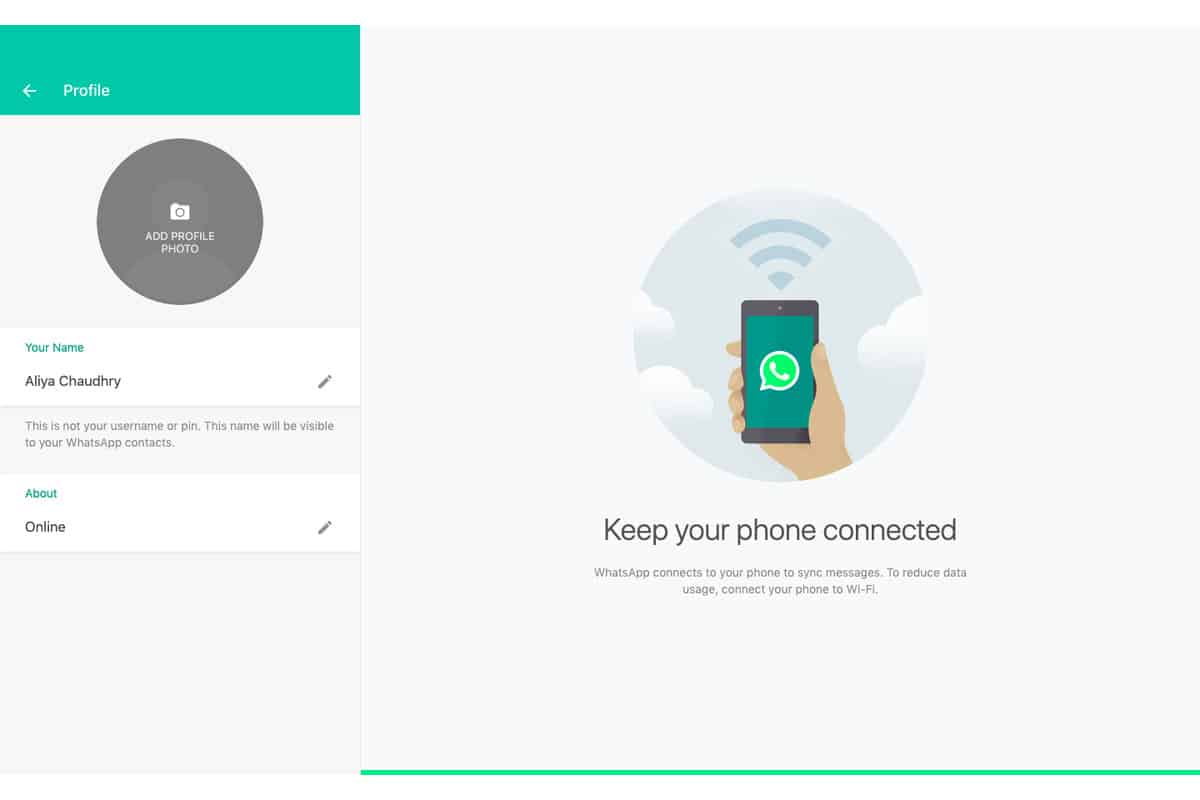Do you know how to solve WhatsApp Web not working on PC? Using WhatsApp PC to keep all of your critical messages and notifications in one place is a terrific idea. It also improves productivity because you won’t have to check your phone as much or be concerned about missing something. The app was first released in 2016 and is continually updated and improved.
However, you may encounter problems with the app’s functionality from time to time. One of the best features of WhatsApp is that you can use the messaging service from any web browser on your computer. By scanning a code from your phone onto your computer, you can use the WhatsApp app on your desktop or laptop machine.
Normally, the feature works well, and you should have no problems using it. There are occasions, though, when it becomes buggy and refuses to work no matter what you do. If WhatsApp Web not working on your PC, you might want to try one of the techniques listed below to fix the WhatsApp Web not working.
Check to see if WhatsApp is compatible with your phone
The first thing you’ll want to do is make sure WhatsApp is compatible with your mobile device. Ensure that the WhatsApp app on your smartphone allows you to send and receive messages. If you’re experiencing problems sending or receiving messages, WhatsApp Web will most likely not work on your PC because it’s just a shell for your phone’s messaging programme and is completely dependent on it.
Here are some options for resolving WhatsApp Web not working on your phone:
- Toggle the aeroplane mode on and off.
- Toggle the “mobile data” option on or off.
- If you use a WiFi network, turn on the WiFi option.
- Restart your network.
- The WhatsApp Web Session should be reactivated.
On a PC, toggling the sign in and out option might sometimes repair the faulty WhatsApp Web feature. It’s simple to do, and all you’ll need is access to your phone.
Use a browser on your PC to access the WhatsApp Web
When it loads, pick Log out from the newly opened menu by clicking on the three dots at the top. On your PC, you’ll be logged out of your WhatsApp account. On your phone, open the WhatsApp app, hit the three dots in the top-right corner, and select WhatsApp Web. It will assist you in connecting to your computer. Your phone’s camera will open, allowing you to scan the WhatsApp Web QR code. Scanning the code on your PC’s screen with your phone. You’ll be sent to WhatsApp Web, where you should be able to use it without any problems.
What’s the deal with the WhatsApp Web not working?
This issue could be caused by a number of things. A network connection or browser issue is most likely to blame for the web client not working. Another common annoyance is that your phone’s Internet connection is unstable, preventing the web app from connecting to it. It’s also possible that the software being used by users WhatsApp Web not working.
What are the most effective methods for repairing WhatsApp Web?
First and foremost, see if WhatsApp Web not working. Then, concentrate on your browser, clearing the cookies, installing the most recent updates, and resetting the default settings. If the problem persists, try some more troubleshooting techniques.
They’re listed below:
- In your browser, switch to incognito mode.
- All of your cache, cookies, and other files are stored in a standard web browser window.
- These files may occasionally cause WhatsApp to malfunction.
- In contrast, an incognito window does not use any of your existing cookies or site data, so it’s recommended that you try WhatsApp Web in it to see if it helps fix the problem.
- If you’re using Chrome, select “New incognito window” from the three dots in the top-right corner.
- To access incognito mode in Firefox, click the three horizontal lines in the top-right corner and select New Private Window.
- In the address box, type https://web.whatsapp.com and press Enter.
- To log into your WhatsApp account, follow the normal log-in steps.
If the problem was caused by browser data, switching to incognito mode should solve it, and you’ll no longer have the WhatsApp Web not working problem on your PC.
Cookies Must Be Removed From Your Browsers
You can get the job done with an incognito window, but as soon as you close it, you’re logged out of WhatsApp Web. Each time you want to access the account, you must log in, which is both time-consuming and inconvenient. Clearing your browser’s cookies is another technique to resolve a browser issue.
In Google Chrome, clear cookies
- Select Settings from the three dots in the top-right corner of your browser.
- On the subsequent page, click Advanced, then Clear Browsing Data.
- Double-check that you’re in the Basic tab.
- From the Time range menu, choose “All time.”
- Then select “Cookies and other site data” from the drop-down menu and click “Clear data.”
- Now that your cookies have been erased, go to the WhatsApp Web site and log in to your account.
- This time around, everything should go smoothly.
Allow WhatsApp to override your network settings
Your firewall or network settings may be preventing the WhatsApp site from loading, which is one of the reasons why WhatsApp Web not working on your PC. If that’s the case, you’ll need to contact your network administrator and request that the following domains be whitelisted so that they can access your network:
- web.whatsapp.coms
- *.web.whatsapp.coms
- *.whatsapp.net
You’ll be able to visit these sites and use WhatsApp Web on your PC after they’ve been approved.
Turn off the VPN service on your computer
If you have a VPN installed and operating on your computer, you should disable it to see if the problem goes away. WhatsApp may identify your VPN IP as an unauthorised user and block access to your account. By launching the VPN programme and selecting the deactivate option, you can temporarily disable your VPN. When you’ve finished using WhatsApp Web, you can switch it back on.
Verify that your browser is compatible
WhatsApp Web not working if you are using a browser that it does not support. As a result, before connecting to the app’s web client, you should check the browser compatibility. WhatsApp Web is compatible with Google Chrome, Safari, Firefox, Opera, and Edge browsers. This eliminates browsers with millions of users, such as Vivaldi, Internet Explorer, and Maxthon. Those who use incompatible browsers have no choice except to download and install compatible browsers.
Make sure your browser is up to date
Remember that WhatsApp Web not working in browsers that appear to be compatible but need to be updated. WhatsApp Web may not be compatible with all versions of Chrome, Firefox, Opera, and other browsers. So make sure you’re using the most recent version of your browser. Users of Google Chrome can check for updates by going to Customize Google Chrome, then Help, and finally About Google Chrome.