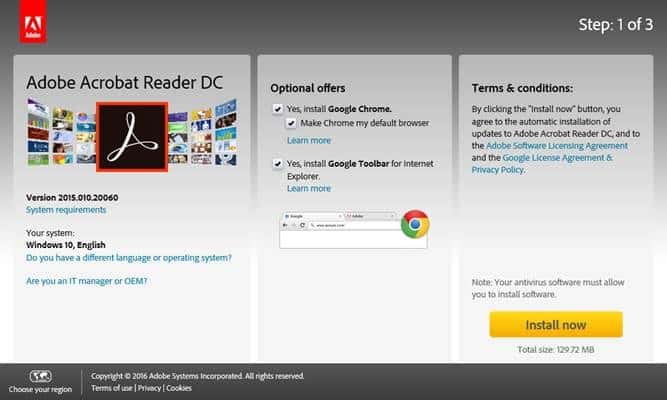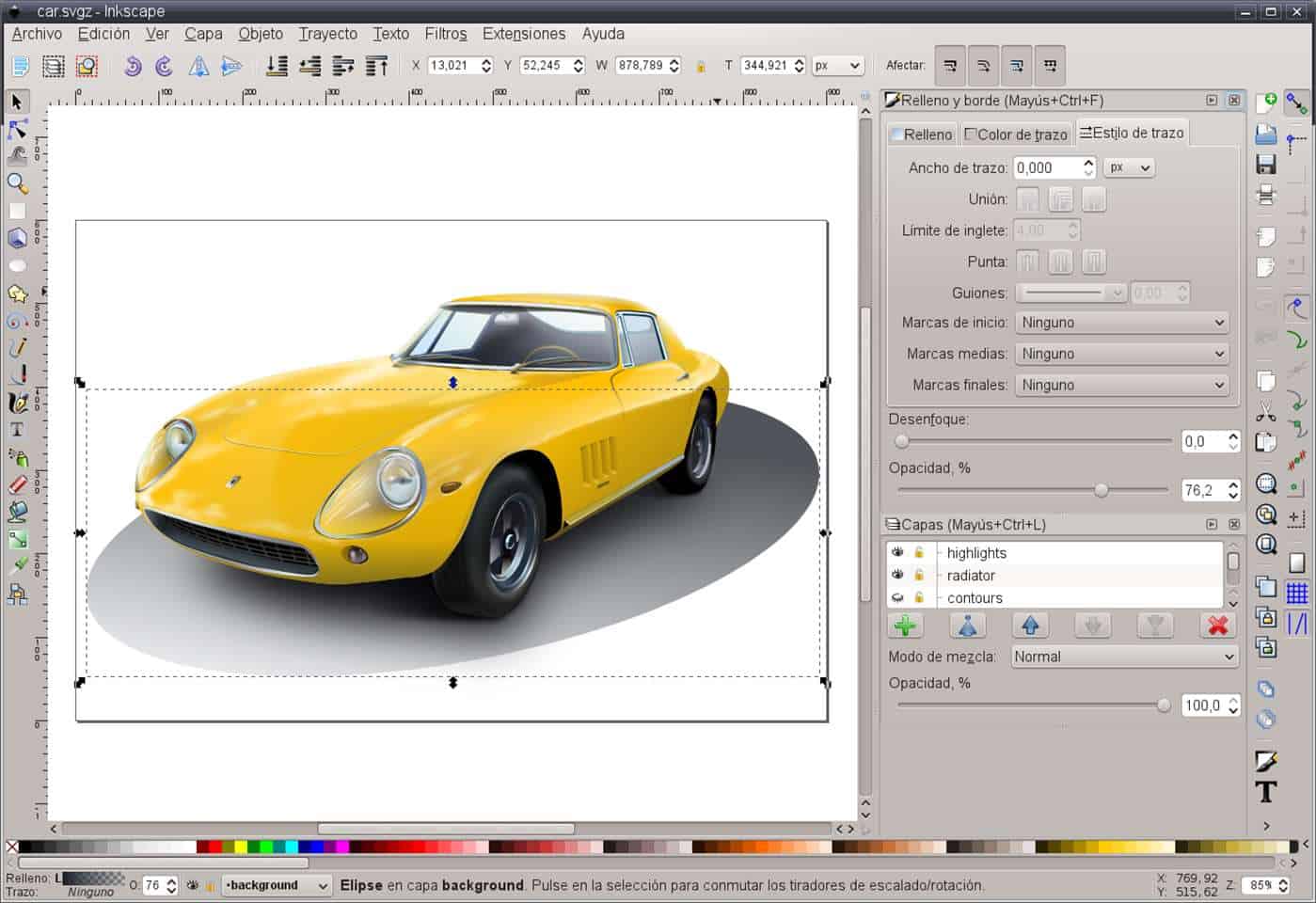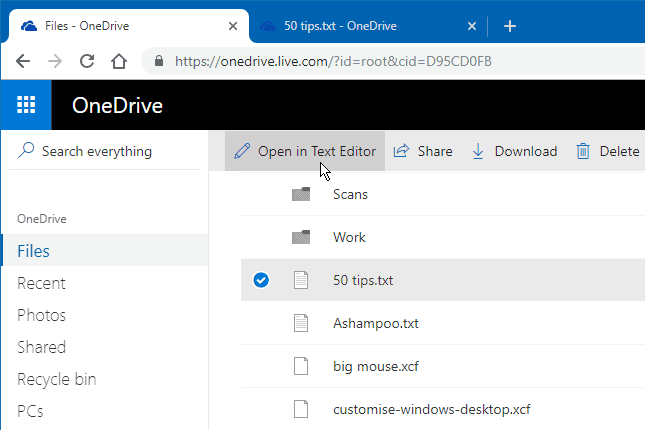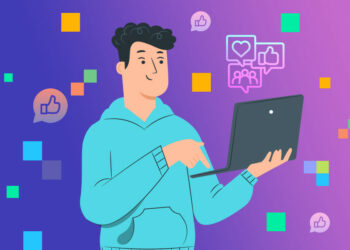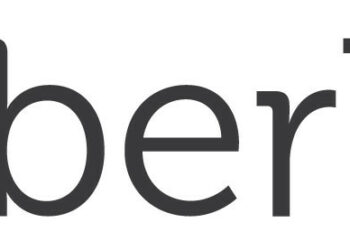Are you looking for a free way to edit PDF files? If that’s the case, here are a couple of the finest ways to edit PDF files for free (offline and online). Today, practically everyone uses PDF files while working on a computer, whether they are students, business-people, or anybody else.
The PDF file format has proven to be one of the most secure ways to distribute documents online throughout time. The beautiful thing about PDFs is that you can’t change the information they contain. You’ll need to use third-party PDF editing software to edit the PDF files. Alternatively, you can use online PDF editors to edit PDF files.
So, in this article, we’ll show you how to edit PDF files for free on a Windows 10 PC using two distinct approaches.
How to Edit PDF Files with Offline Software
We’ll go through some of the greatest software that can be used to edit PDF files for free in the section below. So, let’s see how to edit PDF files for free (Offline)
1. Acrobat Reader (Adobe)
Adobe Acrobat is a piece of software that allows you to browse, produce, alter, print, and manage PDF files. Here’s how to edit PDF files with Adobe Acrobat.
Step 1: To begin with, open the PDF file in Adobe Acrobat. Now, in the right panel, select the Edit PDF tool.
Step 2: Select the text or image in the file that you want to edit. Now you can add or edit the pdf page’s text.
2. Using Inkscape
Inkscape is one of the greatest pdf editors available, making your work a breeze. To get started, simply follow the steps below.
- First, go here and download and install Inkspace for your operating system.
- Now start the programme and select the pdf file you wish to edit.
- To edit the text of the opened PDF file, click the “A” icon on the left side of the program’s display.
That concludes our discussion. Now all you have to do is edit the PDF document’s text file and save it to your PC. There are a few different programmes that may be used to edit PDF files: We’ve included a few free tools for editing PDF files in the list below.
Few other software to edit PDF files:
Below, we have shared a few tools that you can use to edit PDF files for free.
1. Icecream PDF Split & Merge
Icecream PDF Split & Merge could be the finest alternative if you are looking for a basic and easy-to-use PDF editing solution. The programme, as the name implies, allows users to divide, merge, or reorganise PDF files.
2. PDF Buddy
PDF Buddy is a web-based service that allows users to edit PDF files. It is not software. Users simply need to go to the PDF Buddy website and upload the file. The site will open the PDF file and give you the chance to add text, photos, and other elements.
3. Ableword
If you’re looking for a powerful PDF editor that can also do a lot of other things, Ableword might be a good fit. The programme not only allows users to edit PDF files, but it also supports a variety of other common file types. You can also save your PDF file as a Word document.
4. PDFelement 6
It is one of the most powerful PDF tools on the list, capable of editing, converting, reviewing, signing, and comparing PDF files. The amazing thing about PDFelement 6 is that it provides users with a wide range of capabilities and PDF editing features, such as the ability to add annotations, marks, photos, and more to PDFs.
5. Foxit Phantom PDF
Foxit Phantom PDF might be the best choice for you if you’re looking for an easy-to-use PDF editor for your Windows 10 PC. What’s more, guess what? The user interface of Foxit Phantom PDF is simple and allows users to edit PDF files. In addition, Foxit Phantom PDF has a drag-and-drop editor and a built-in spell checker.
Steps to Edit PDF files Online For Free
Download the Word document and make the necessary changes. You may now either download the document in pdf format or return to the site and upload your file to the word to pdf section to receive the edited version as a pdf.
1. Using PDF Online
- Go to the pdfonline website.
- Then, using the upload button, upload your pdf file.
- It will now convert your pdf file to a word document.
Now either you can save the document in .pdf format or visit the site again and in the word to pdf section upload your file to get back the edited file as pdf.
2. Using OneDrive
The OneDrive web editor, on the other hand, may be used to edit PDF files. Here’s how to edit PDF files using OneDrive’s website.
Step 1: Sign in to onedrive.com with your Microsoft account. Now, from your PC, upload the PDF file.
Step 2: Once the PDF file has been uploaded, double-click it to open it in the Word online programme.
Step 3: Next, click the “Edit In Word” button to open the PDF document for editing. Onedrive will prompt you for permission to convert the PDF to Word. Simply grant it.
Step 4: Once the document has been converted, click the “Edit” button to begin altering it. After you’ve finished editing, go to the File menu and select “Save” to save the file to your computer.
Using an Alternative Online PDF Editor
Like Windows programmes, there are a plethora of online PDF editors available on the internet that allow users to easily edit PDF files. We’ve compiled a list of the three finest online PDF editors that you can use to edit your PDF documents right now.
1. Sejda
It is, without a doubt, the best and most capable web-based PDF editing tool available, with a plethora of functions. Sejda makes it simple to edit PDF file. Simply upload your files and you’ll be presented with an editable interface. You can add text to a PDF using the Sejda PDF editor.
2. SodaPDF
SodaPDF, like SejdaPDF, is a great online-based PDF editor that you can access from any web browser. Users can add PDF files from their computer, Google Drive, or Dropbox to SodaPDF. SodaPDF claims to employ secure technology to create an encrypted communication channel between our web server and your browser, ensuring that all information is kept secret.
3. PDF2GO
So, if you’re looking for an online PDF editor that lets you edit PDF documents and add text, photographs, or draw boxes, Pdf2Go could be a good fit. You can use a URL, Dropbox, or Google Drive to upload the PDF file from your PC. Users can edit PDF files using a drag-and-drop interface on the site. These are some of the most effective and simple ways to edit a PDF file.
You’ll be able to edit PDF file on Windows 10 machines if you use these approaches. I hope you find this material useful. Please pass it on to your friends as well.