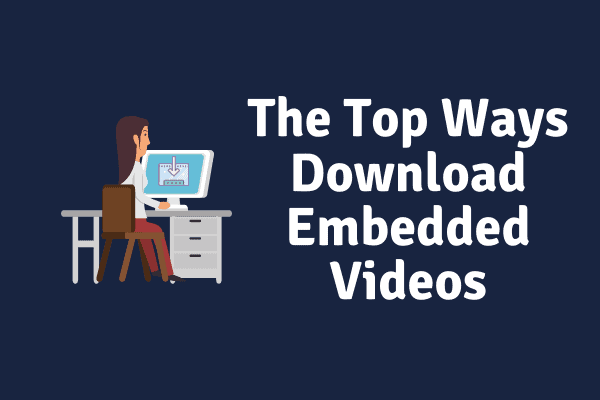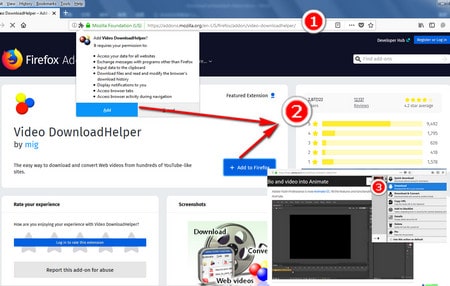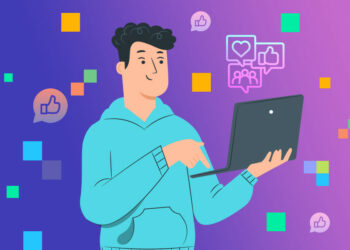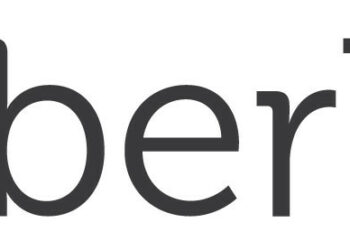Videos are commonly considered one of the most convincing and engrossing ways of disseminating information. People of many niches and genres enjoy video content these days, from instructional and DIY videos to sales and marketing methods to download embedded videos.
Many websites and social media platforms now include videos as part of their content. We occasionally feel the need to download embedded videos so that we can watch it whenever we want without having to deal with slow internet or annoying buffering.
Some websites allow you to download the video, but the majority do not. These types of websites want you to spend more time on them. Some websites and platforms allow for download embedded videos, but exclusively for their premium subscribers.
How do you get the videos you want to download? Is there a fee for a subscription? Is there no way around this? Yes, it is correct. You can download embedded videos from any website in a variety of ways. We’ll show you some of the best and most straightforward methods to download embedded videos in this article.
Download Embedded Videos From Websites
We’ll show you how to use web portals, browser extensions, and the VLC player, among other things. Let’s get started and look at some of the numerous ways to download embedded videos:
Method 1: Use a browser Extension
There are numerous Chrome and Firefox plugins that will automatically download embedded videos. One of the best ways to download embedded videos from any website is to use extensions. The following are some of the most commonly used extensions:
1. Flash Video Downloader: This Chrome and Firefox addon can be bookmarked and supports almost all video formats. For Apple users, there is also a Safari version. This is a well-reviewed and well-trusted add-on that allows you to download videos from any website. Although the Flash video downloader does not function on all websites, it is a fairly reliable video downloader.
2. Free Video Downloader: This Chrome extension works on practically any website and is compatible with Chrome. It’s possible that it won’t operate on websites that utilize an extension blockers. FLV, MP$, MOV, WEBM, MPG, and other video formats are supported by this addon. It promises to work with 99.9% of all video hosting websites.
3. Video Download Helper: This video downloading plugin is available for Chrome and Firefox. Apple devices and browsers are also supported. It also offers a list of possible sites to work on. This program saves all of your videos in any format to your hard disc. The video conversion procedure is quick and simple to use.
4. YouTube Video Downloader: is a Firefox and Chrome extension that allows you to download videos from YouTube. This application is purely for the purpose of downloading YouTube videos. Because YouTube is the most popular video streaming site, you may anticipate solutions tailored to it.
With this program, you can download any video available on YouTube. This is done for you via a YouTube download embedded videos. Unfortunately, Mac browsers do not support it. There are a few more browser extensions, but the ones listed above are the most popular. In addition, the extensions you install will be dependent on the browser you use. These extensions can only download videos that are directly download embedded videos. You can’t download a video that isn’t embedded directly into the web page, such as a web page that links to a YouTube video.
Method 2: Download the embedded video directly from the website
This is the simplest and quickest way to solve your problem. With only one click, you may download any embedded video on a website. All you have to do is right-click on the video link and choose Save. You may also choose to Save Video as an option and download the video in a compatible format. This approach does, however, come with one stipulation. This method will only work if the video is in MP4 format and is embedded directly into the website.
Method 3: Download Embedded Video From Online Portals
Another excellent way to download embedded videos from any website is to use this program. There are a number of websites dedicated exclusively to video downloads. Clip Converter, Online Video Converter, Fetch File, and other tools can assist you in downloading videos.
Other possibilities include:
Savefrom.net: It’s also an online portal that may be used to access practically any major website. All you have to do now is copy the video URL and press enter. You can also use the URL of the homepage if you can’t acquire the individual video URL. It is quite simple to use.
You can also use this program to directly download any video. All you have to do now is paste the video URL and hit Save. It also has a number of video quality options. You can choose the video quality you want and save it. It’s as simple as that!
y2mate.com: It’s a website where you can download videos. This works in the same way as the other two items on our list. You must copy and paste the movie URL before clicking “Start.” This will give you the option of selecting the video’s quality. You can choose from 144p to 1080p HD resolutions. After you’ve decided on a quality, click Download, and you’re done.
KeepVid Pro: This site is compatible with over a thousand other websites. It’s quite easy to use; simply paste the movie URL and press enter. It allows you to choose from a variety of websites. It is quite simple and easy to download videos from such web portals.
It does not necessitate the installation of drivers or software, nor does it necessitate the use of complicated tools. The best alternative is to download embedded videos from popular video-sharing sites, albeit some of them may disappoint you. Before using such portals and platforms, you should check the compatibility of your browser.
Method 4: Downloading Videos with VLC Media Player
If you’re using a laptop or a PC, you’ll need to download and install the VLC media player. This media player can be used to download videos from websites.
Here’s how to go about it:
1. To begin, go to the Media option in the top-left corner of your VLC window.
2. Now, launch the network system by pressing Ctrl+N.
3. On the screen, a dialogue box will appear.
Now go to the Network tab and type in the URL of the video you wish to download, then hit the Play button.
4. Now go to the View menu and select Playlist from the drop-down menu.
You can also use the Ctrl+L keys.
5. Your playlist will now display, with your video listed—right-click on the video and select Save.
That is all there is to it. If you follow the steps above, your video will be permanently downloaded!
Method 5: Using YouTube’s ByClick to Download Embedded Video
YouTube ByClick is a piece of software. It’s an application that runs every time you go to YouTube. It starts running in the background once you’ve installed it on your device. When you open YouTube, it instantly becomes active and displays a dialogue window inviting you to download a video. It’s pretty simple. There is a free and a premium version of this app.
You can use the free version, but it comes with limitations, such as the inability to download HD videos or convert them to WMV or AVI format. You can download any video from YouTube for the rest. You can also download only the MP3 audio file. If you want to upgrade to the premium edition, it costs $9.99. If you purchase the pro version, you can install it on up to three different devices. It also allows you to select a download directory for all of your files. This software is really straightforward and simple to use.
Method 6: Youtube DL
Other platforms and technologies are more user-friendly than YouTube DL. It is command-line software, not a browser extension or utility, so you will have to type instructions to download videos. If you’re a coder or a programming nerd, however, you might enjoy it. YouTube DL is a completely free and open-source application. It’s still in progress, so expect updates and changes on a regular basis. You can use YouTube DL’s own GUI or use it from the command line once it’s been installed.
Method 7: Using Developer Tools to Download Embedded Video
For tech nerds and developers, browsers with built-in website inspection tools are a godsend. A website’s codes and details can be simply extracted. You may also use this program to download your embedded videos from any website. We’ll show you how. However, some websites, such as Netflix and YouTube, will not allow you to download videos using this method.
Their source code is password-protected and encrypted. Aside from them, this strategy is suitable for a variety of websites. For Chrome browsers, follow the steps outlined below. Furthermore, the procedures are the same for Firefox and other web browsers. You will not have any difficulties.
Let’s get started now that we’ve established some clarity:
- Open your Chrome browser, navigate the internet, and play the movie you want to be embedded on a website.
- Now use the F12 shortcut key, or right-click on the webpage and pick Inspect from the menu. Select Inspect Element in the Firefox browser.
- When the exemplifying window appears, navigate to the Network tab and click Media.
- Now you must press the F5 key to restart the video. This will make the link for that particular video permanent.
- Go to that link and open it in a new tab. In the new tab, you’ll find a download option. All you have to do now is click the download button.
- If you can’t find the download option, right-click on the video and choose Save video as from the menu.
Method 8: Use a screen recorder
If you don’t want to go all the way to extensions and portals, or if you have trouble following the instructions above, you may always use the screen recording capability on your device. This feature is now available on all laptops, PCs, and smartphones. This function can be used to record and save any video from any website to your computer or phone at any time.
The only drawback would be the video quality. The video quality may be a little low at first, but it will be good. This is an excellent approach for downloading small videos. The disadvantage of this method is that you must record the video in real-time, which means you must play the video with sound. You should also be aware that any buffering or glitches will be noted. You can always edit and chop down the video if this happens. To be honest, if it comes to that, this strategy will be a strain.
Method 9: HD Video Converter Factory is a free HD video converter
To download embedded videos from a website, you can use software like this: Free HD Video Converter Factory. You can even store HD videos using this method.
Here’s how you can take advantage of it:
- After you’ve installed the app, open it and select Downloader from the menu.
- Select the New Download option when the downloader window appears.
- Now you must copy the video’s URL and paste it into the window’s Add URL field.
- Now select “Analyze.”
It will now ask you what resolution you wish to download the video in. Now, choose a location for the downloaded video and click Download. The procedure is the same as it is for browser extensions and other software. All you have to do now is download and install the app. This tool, however, not only allows you to download videos, but also allows you to modify and convert them. It’s a video solution in a box.
We discussed some of the most effective and straightforward methods for download embedded videos from any website. Please test the procedure at your leisure and let us know how it went.