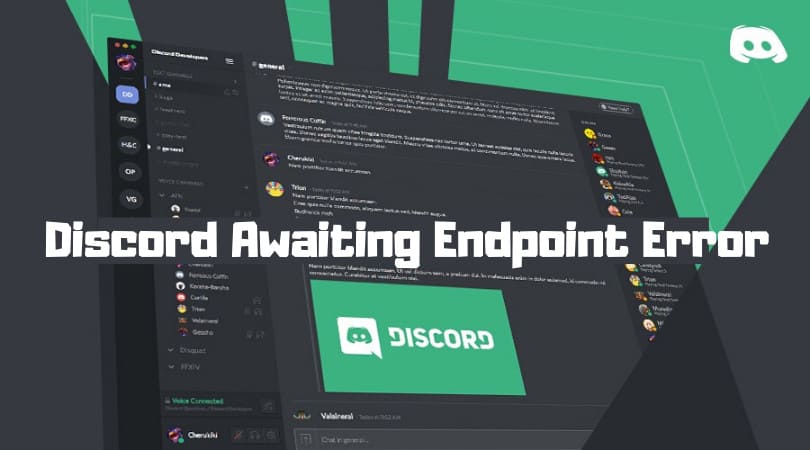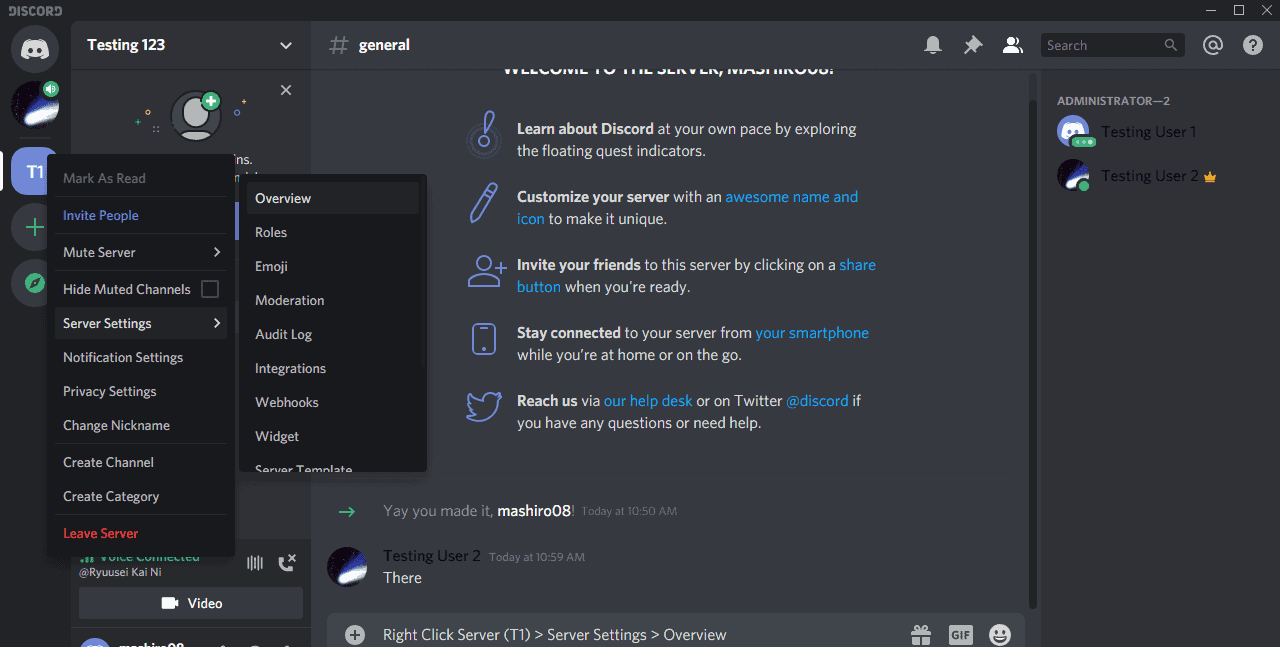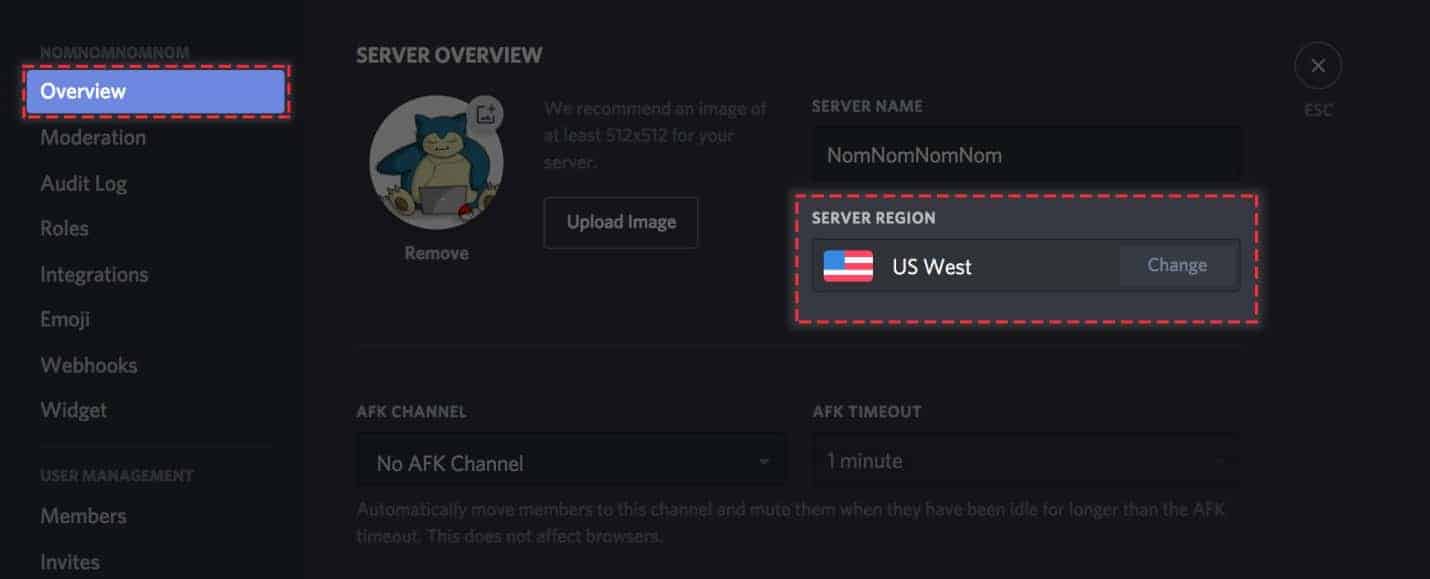Discord is one of the most popular communication platforms on the internet, and it continues to increase in popularity. While Discord is best known for being a tool for gamers to connect, it is also utilized by numerous businesses, and several DND campaigns are run through it. Any significant platform, though, will have issues like Discord awaiting endpoint error.
Many people are curious about how to resolve the “Discord awaiting endpoint error” that occasionally appears. This post will walk you through the most common remedies as well as the root cause of the Discord awaiting endpoint error.
What is Discord?
To solve all of Discord’s problems, you must first comprehend a couple key concepts. The first is an explanation of what Discord is and why gamers require it. Discord is a piece of software that allows gamers to have the same gaming experience as if they were playing on the same computer at home.
It operates by allowing users to communicate with one another via video calling, phone calling, text messaging, and audio messaging. Not only that, but you can create your own channel where people from all over the world can comment on your gaming. As a result, it is one of the most popular sites for gamers who want to use live streaming features while playing. When they visit your channel, you can ask them questions and queries in addition to displaying them your game.
Discord Awaiting Endpoint Error: What Does It Mean?
When Discord is unable to create a secure connection, the “Discord awaiting endpoint error” appears. A slow internet connection, a server outage, or another network issue could be to blame. In many circumstances, the error will go away on its own. There are actions you can take to speed up the process if you can’t get the problem fixed (especially if you have an essential meeting to attend).
How to Resolve the Discord Awaiting Endpoint Error
If you’re having trouble with connectivity, you can try a variety of approaches. As previously stated, the connectivity issue will be fixed on its own once the servers have been restored, and you will not be required to take any action. However, if you are in a rush to resolve the Discord awaiting endpoint error for whatever reason, here are some tips that you may find useful.
Restart the Discord Server
In many circumstances, merely restarting Discord will fix the Discord awaiting endpoint error.
Close the programme completely and use the task manager to make sure no processes are running in the background.
- Restart Discord once it has been totally shut down.
- Frequently, simply restarting Discord is sufficient to resolve the issue.
- If this doesn’t work, you should verify your internet connection next.
Investigate the Internet
This may appear to be an unnecessary step, yet the most obvious remedies are sometimes neglected. If your internet connection isn’t stable, Discord may have trouble connecting.
- To begin with, make sure your computer is linked to the Internet, either by Wi-Fi or an Ethernet cable.
- Perform a speed test if you have access to the Internet.
- You can do this by going to speedtest.net.
- To begin the test, select “Go” when you get on the site.
- It’ll check your upload and download rates, as well as your current latency levels.
You should have no trouble connecting to Discord if your internet and upload speeds are at least 2 Mbps. If your speeds are slower than this, check that your cable is firmly attached and that your Wi-Fi is working correctly.
Look for any Outages
If Discord is unavailable or other users are having issues, it is likely due to a server issue. If Discord is having trouble, you may not be able to do anything until the issues are rectified. If you go to Downdetector and search for Discord, you’ll see if you’re not the only one having issues. If other users are reporting troubles, the best course of action is to wait until Discord can resolve the issues on their end. When Discord’s servers are down, there’s not much you can do.
Discord has been updated
Your issue could be caused by an out-of-date version of Discord. If none of the above workarounds for a Discord awaiting endpoint error have worked, try updating Discord. Discord should update automatically by default. It’s possible that the programme hasn’t been updated if you haven’t opened it in a while.
- Run Discord as an administrator if it isn’t updating, even when you know there is an update available.
- Right-click the programme and select “Run as administrator” from the menu.
- This grants full administration capabilities to Discord and allows it to be updated.
Discord should be Reinstalled
If everything else fails, the vast majority of issues can be resolved by uninstalling and reinstalling Discord. This will not only install the most recent version of the application, but it will also fix any bugs caused by prior updates.
- Uninstall software by going to Control Panel > Programs > Uninstall a programme.
- Right-click Discord in the list, then select Uninstall from the menu.
- After that, go to the Discord website and re-download the installation file to make sure you have the latest, most up-to-date version.
- After you’ve reinstalled Discord, open it and log in before attempting to join the server.
Changing Server Regions: A Reminder
Changing your server region is one of the most widely advised workarounds for the Discord awaiting endpoint error, but Discord has now made this procedure seamless. Changing servers is no longer as simple as it once was. Changing your server region, on the other hand, may be able to help you resolve this issue.
There are a few points to remember. To make this change, you must first have administrator rights. You can’t change the voice region if you’re just a regular user on a channel. Then there’s the fact that this adjustment only affects voice channels.
- Select the Settings icon next to the voice channel you want to change.
- After that, go to Overview and scroll down to the Region Override section.
- Toggle off “Automatic” and select the region that best suits your needs from the drop-down box.
There are various countries to pick from, as well as four separate US regions: the US East, US West, US South, and US Central. Don’t just log off for the night if you get the “Discord awaiting endpoint” error. There are numerous options for resolving the issue. Although recent updates have made this error significantly less common than it once was, it still occurs on occasion. Knowing how to overcome the issue will allow you to connect to your favourite servers much more quickly.