You may download movies and TV series to watch offline using the Netflix App on your PC. The steps to change Netflix Download Location in Windows 10 are shown below.
Netflix is installed by default on the HDD where Windows 10 is installed. The issue with this arrangement is that Netflix stores all downloaded videos on the same disc where it’s installed (change Netflix Download Location).
If your PC’s system drive is running out of space, or if you don’t want Netflix downloads to take up the disc where Windows 10 is installed, you should change Netflix Download Location. In the Netflix app for Windows 10, there isn’t a way to change Netflix Download Location where the downloads go.
While we can make a symbolic link to Netflix’s downloads folder, this isn’t always the best solution. When you move the Netflix app to a new location, it will also relocate any videos you’ve already downloaded. So, even if you’ve already downloaded some Netflix videos, you may securely move the Netflix app.
How to Change Netflix Download Location In Windows 10
Netflix stores all of your downloaded movies and videos on the same disc as the Netflix App on your computer by default. This essentially implies that Netflix movies and TV shows will be downloaded to your computer’s primary disc (C:). If your computer doesn’t have enough storage space or you don’t want Netflix downloads to clog up your main disc, you may move Netflix downloads to an external drive.
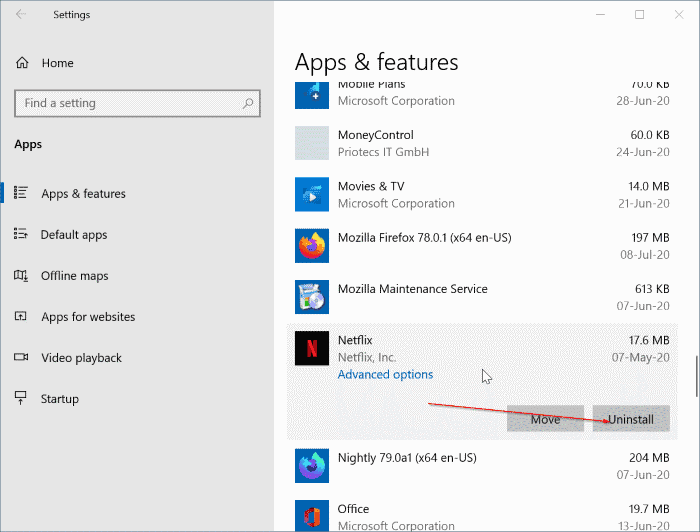
Netflix movie downloads necessitate storage space
The amount of storage space needed to download a Netflix video is determined by the length and quality of the film. In general, 60 minutes of standard-definition video requires 1 GB of storage space, whereas the same amount of footage in HD format requires 3 GB of storage space. If the same 60-minute film was downloaded in Ultra-HD format, the storage requirement would increase to 7 GB.
1. Change the location of Netflix downloads to an external drive
You can use this method to change Netflix Download Location and all of your movies and TV shows to a new storage location.
1. Go to Settings and choose the “Apps” icon.
2. On the Apps screen, in the left pane, select Apps & Features. Scroll down to Netflix in the right-hand window and click it.
3. Select the drive where you want to save the Netflix app and Netflix downloads by clicking the Move option.
Windows 10 will create a new folder (WindowsApps) at the root of the selected disc and move both the Netflix App and all downloaded files to it.
2. The Netflix Button Has Been Greyed Out
If the “Move” button is greyed out, you may move the download and change Netflix Download Location movies and TV series to an external disc by following the instructions below.
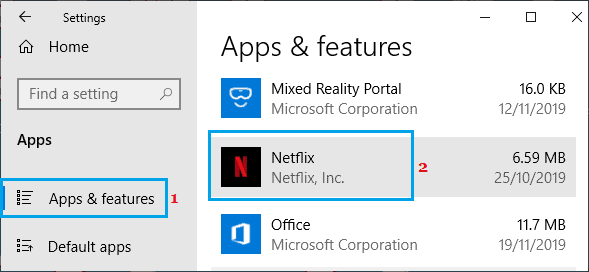
1. Go to Settings and choose “System.”
2. On the following screen, in the left pane, select Storage. Scroll down to the ‘More storage settings’ area in the right-hand pane and select the “Change where new material is saved” option.
3. On the following screen, under the “New movies and TV series” area, click the down-arrow.
4. Click the Apply button after selecting the drive where you wish to download Netflix movies from the drop-down menu.
Another Option Is To Use VPN To change Netflix Download Location in Windows 10
Step 1: Go to the Apps & Features tab in Settings > Apps. Select Netflix from the drop-down menu.
Step 2: Select “Uninstall” from the drop-down menu. To remove the Netflix app from your computer, click Uninstall once again. It’s worth noting that this will also remove any downloaded videos.
Step 3: Go to the “Storage” tab under Settings > System. Change where fresh material is saved is located at the bottom of the page. Go to the link and click it.
Step 4: On the resulting screen, pick the disc where you want to install the Netflix app and download videos from the new applications that will be saved in the drop-down option.
Step 5: Go to the App Store and download the Netflix app. ” It will be moved to the new location and installed. Furthermore, any videos you download now will be preserved in their new location.
Following that, new Netflix movies and TV shows will be downloaded to the disc you’ve chosen.
Conclusion
Whether you want to change Netflix Download Location downloads, modify the Netflix download location on Windows, or download Netflix content without installing the Netflix program, you’ll find all the answers here. It’s also worth noting that FlixiCam can download any video from Netflix in HD MP4 or MKV format, and it comes with a free trial version.
If you don’t trust me, try it for yourself. Of course, you can only download the first 5 minutes of each film in HD resolution with the trial edition.
