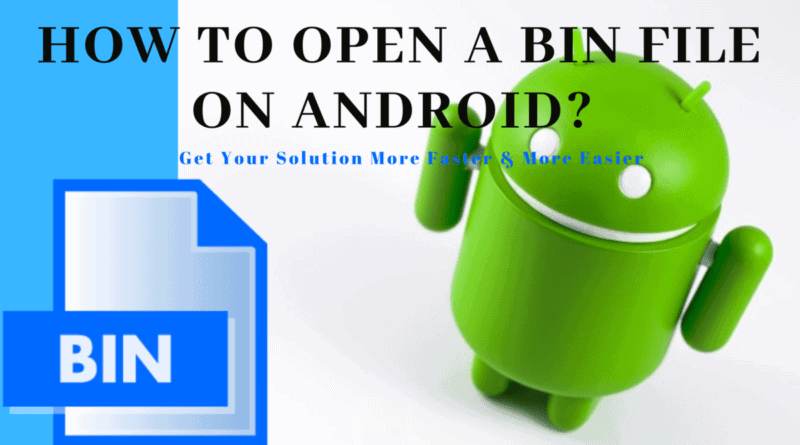What Is A BIN File
BIN files are binary files that have been compressed and are used by a variety of computer applications for a variety of purposes. It is typically used in conjunction with specific anti-virus programs as well as CD and DVD backup image files. The binary codes included in the BIN files are utilized by a variety of apps on your system.

To open.BIN files, which are saved in the fundamental binary format, you will need a text editor. However, you will not be able to open them immediately on your computer in the case of others. If necessary, you can convert it into an ISO image file.
Alternatively, you will have to either mount it on a virtual drive or burn it on a disc because there will be no other method to convert them. With a content manager, you can open some BIN files that are in a basic two-fold position and are available in a basic two-fold position. There are some.BIN files that are created by specific PC software and that must be opened with the same product that developed it, or with a suitable programming application, in order to function properly.
BIN Files On Android
The Android Package Format (APK), often known as the Android application, is the format in which Android applications are packaged. However, it is possible that APK files are stored as BIN files as a result of an error.
Unless you take further actions, such as utilizing a third-party application, you will not be able to install or open the file in these situations. It is a good thing that there is some software for managing BIN files that is simple to install and operate.
How To Open BIN Files
There are three ways to open a BIN file without using a program. These are:
- Burning the file.
- Mounting the Image
- Converting BIN to ISO Format
Burning A BIN File

You will need the CUE file in order to burn the BIN file to a CD or DVD disc. And if you don’t already have a CUE file, it’s simple to generate one from scratch. To generate a CUE file, open a notepad and type FILE “filename.bin” BINARY in the command bar. In the place of filename.bin, type the name of the BIN file you want to burn, surrounded by quotation marks, into the command line.
Then, in the next line, type TRACK 01 MODE1/2352 followed by INDEX 01 00:00:00, and then press ENTER. Now save this notepad file in the same folder as the.BIN file, with the same name as the BIN file but with the.CUE extension, at the same location as the.BIN file. After you have created the CUE file, you will need to choose a program to burn the file.
Furthermore, because BIN is an out-of-date file format, particularly when it comes to multitrack BIN files, only older products such as Nero, CDRWIN, Alcohol 120 percent, and so on will support it. Depending on the program, you may be required to load either the CUE file or the BIN file. Following the successful loading of the image file, a display popup will inform you of the amount of disc space required.
Insert a blank disc into your computer and begin the burning procedure after the image has been successfully loaded. After the burn is complete, put it through its paces in the device for which it was created. Check to see that everything loads correctly and that all of the songs are in the correct location.
Mounting The Image

Installing virtual drive software on your computer in order to imitate a physical optical drive will be required in order to mount the picture. It will make the procedure of mounting the picture file much more convenient. It is possible to make your computer believe that a disc has been inserted by using virtual drive software, which causes the image to load as though it were being run from a disc.
Virtual drive software is available in a variety of flavors, but the most common and free option is WinCDEmu. However, you must exercise caution when installing it because it frequently attempts to install additional software or browser toolbars that you do not require. Furthermore, mounting will only be successful if the image is meant to run on your system in the first place.
However, if you have Windows 8 or OS X, you will be able to use the built-in virtual drive software, but you will first need to convert the file to an ISO image. You will see an icon on your desktop when the virtual drive software is installed. All you have to do is right-click on the icon, move the cursor over one of the fictitious discs, and select the mount image option from the context menu.
Now, navigate to the CUE file and choose it to load it in order to mount the picture. Following the completion of the mounting process, your system will act as if you have inserted a physical disc, and the autoplay feature may be activated. You can use the image file just like you would if it were on a CD or DVD that has been inserted when you are asked what you want to do with the disc when it is asked.
Convert BIN To ISO Format

It is also possible to open it by converting it to ISO format, which will necessitate the use of an ISO conversion tool. After you have converted BIN to ISO, you will be able to mount or burn it using a plethora of additional programs. Consequently, choose a converter tool and open it.
Select BIN to ISO from the menu bar and navigate to the BIN file you want to convert. Choose a name for your new ISO file and then click on the convert button. Once the conversion is complete, you can either mount it on a virtual drive or burn it using any disc-burning tool of your choosing.
Tools To Open A BIN File
Here are a few applications that you can use to open .BIN files.
NTI Dragon Burn 4.5

It is also possible to open it by converting it to ISO format, which will necessitate the use of an ISO conversion tool. After you have converted BIN to ISO, you will be able to mount or burn it using a plethora of additional programs.
Consequently, choose a converter tool and open it. Select BIN to ISO from the menu bar and navigate to the BIN file you want to convert. Choose a name for your new ISO file and then click on the convert button. Once the conversion is complete, you can either mount it on a virtual drive or burn it using any disc-burning tool of your choosing.
- Price: Free
- Website: NTI Dragon Burn 4.5
DT Soft DAEMON Tools

DAEMON, which stands for Disk and Execution Monitor, is a program that allows you to practically imitate four DVD-ROM and CD-ROM drives at the same time. Because it does not use a container format, you can burn the images in a short period of time with it. The tool is capable of mounting a wide range of popular formats. It can convert pictures from BIN, MDX, ISO, and other formats to CD, DVD, and Blu-ray discs, as well as burn them to CDs.
Price:
- Lite+ Full pack: $29.99
- Ultra Lifetime: $39.99
- Pro Lifetime: $29.99
- Website: DT Soft DAEMON Tools
Roxio Creator NXT Pro 7

Because it is more powerful and versatile than previous versions, Roxio Creator NXT Pro 7 is capable of meeting all of your creative and digital needs. You can record video from many cameras at the same time, as well as your computer’s screen.
You may use it to protect your media, burn and duplicate it quickly and efficiently with the industry’s finest tools, and even encrypt your data and save it to a USB drive or a disc. It also includes all of the tools you’ll need to create and edit your photographs.
- Price: $109.99
- Website: Roxio Creator NXT Pro 7
PowerISO

PowerISO is compatible with Windows operating systems running on Intel Pentium 166MHz processors with 64MB of RAM and a 128 MB hard disc drive. A wide range of functions are available with PowerISO, including converting, burning, creating, deleting, extracting, viewing, erasing, and ripping files from rewritable discs, among other things.
It also has the ability to convert BIN, DMG, and any other CD/DVD image data to the ISO format. The software can also convert ISO images to CUE or BIN format files.
- Price: $29.95
- Website: PowerISO
Smart Projects IsoBuster

This one, on the other hand, is a data recovery programme. It saves the files that are lost from a corrupt or trashed CD, DVD or a Blu Ray disc. Whenever you insert a disc, flash drive, or memory card, you will be able to see all of the partitions, sessions, and tracks that are present on the media.
Access to data and secret files from previous sessions or hidden partitions is also possible. And it is fully unaffected by the constraints of the Windows operating system.
Price:
- Personal License: $39.95
- Professional License: $59.95
- Website: Smart Projects IsoBuster
Conclusion
BIN files are old, yet they are still in use, albeit in a limited capacity. CD images and some anti-virus tools make use of this format. Everything from an image or sound data for a game to a game ROM for an emulator can be used as a ROM.
A CUE file must be used in conjunction with a BIN file. You can open it by burning it to a CD or DVD, or by mounting the image of a vertical drive on your computer’s hard drive.