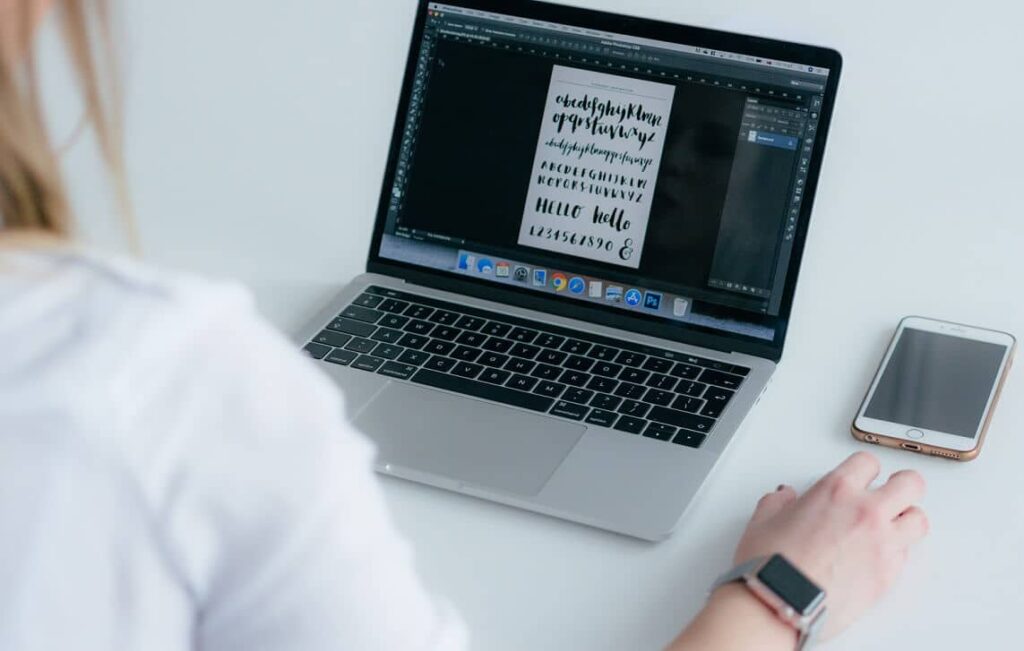The best word processing program on the market is Microsoft Word. It’s a fantastic word processing program that lets you incorporate graphics, photographs, word arts, charts, 3D models, screenshots, and a variety of other modules.
One of the best features of Microsoft Word is the selection of fonts available for use in your papers. These cursive fonts will undoubtedly improve the readability of your writing. To make it easier for people to read, one must select a font that is appropriate for the text.
Cursive fonts typefaces are well-known among users, and they are commonly used for decorative invites, attractive text work, informal messages, and a variety of other purposes.
What is the difference between a cursive font and a regular font?
Cursive is a type of font in which the letters are in contact with one another. That is, the characters in the story are linked. One of its distinguishing features is the cursive font’s font. In addition, if you employ cursive fonts in your document, the letters will flow together and the text will look like it was handwritten.
What is the Best Cursive Font In Microsoft Word?
There are a variety of good cursive fonts available that would look amazing on your text. If you’re looking for some of the best cursive fonts for Microsoft Word, read the following information carefully. We’ve compiled a list of some of the best cursive fonts, and we’re confident you’ll enjoy them.
How to Install Fonts on a Windows 10 Computer
Before we go into the names of some of the best cursive fonts in MS Word, let’s talk about how to get these fonts installed on your computer so you may use them in Microsoft Word. These fonts can be used outside of Microsoft Word once they’ve been installed because they’re installed system-wide.
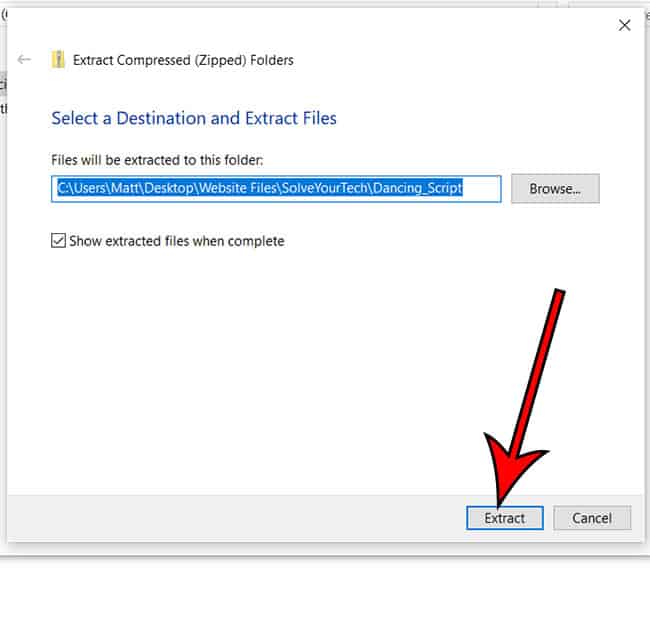
As a result, any font you install will work in all of your applications, including MS PowerPoint, Adobe PhotoShop, and others. There are numerous websites where you can get a variety of attractive cursive fonts. You can download and install these fonts to use in Microsoft Word or other software on your computer. Although the majority of the fonts are free to use, you may need to purchase some of them. To download and install such fonts, you must pay a fee.
Let’s have a look at how to get fonts on your Windows 10 laptop:
1. To open a font, double-click on the TrueType Font file (extension. TTF) after it has been downloaded.
2. When you open your file, it should look like this (refer to the below screenshot). When you click the Install button, the appropriate font will be installed on your computer or laptop.
3. You can now use the font in Microsoft Word as well as other programs on your computer.
4. If you like, you can install fonts by going to the following folder:
C: WindowsFonts
5. Now, inside the aforesaid folder, copy and paste the TrueType Font file (of the font you want to install).
6. Restart your computer, and Windows will install the font for you.
Google Fonts
Google Fonts is a fantastic resource for finding thousands of free fonts. To get the typefaces you need from Google Fonts, follow these steps:
1. Launch your preferred browser and enter google.com into the address bar, followed by entering.
2. The Google Fonts library will appear, and you can choose whatever font you want to download. If you require cursive fonts, you can use the search box to locate them.
3. When looking for cursive font, keywords like “handwriting” and “script” are more useful than the word “cursive.”
4. Once you’ve discovered the font you want, click it.
5. Once the font window has opened, select the Download family option. When you select the option, the font will begin to download.
6. Once the font has been downloaded, follow the steps above to install it on your computer.
When you download a font file from the internet, it’s almost always in the form of a zip file. Before you install the font, make sure you extract the zip file. If you have an active Microsoft Word (or another similar app) window open, the fonts you loaded will not appear in any of the currently open programs.
To use the new fonts, you must exit and close the software completely. If you’ve used third-party fonts in your projects or presentations, you should include the font installation file with your project since you’ll need to install it on the front where you’ll be giving the presentation. To summarise, keep a reliable backup of your font file at all times.
Some of Microsoft Word’s best cursive fonts
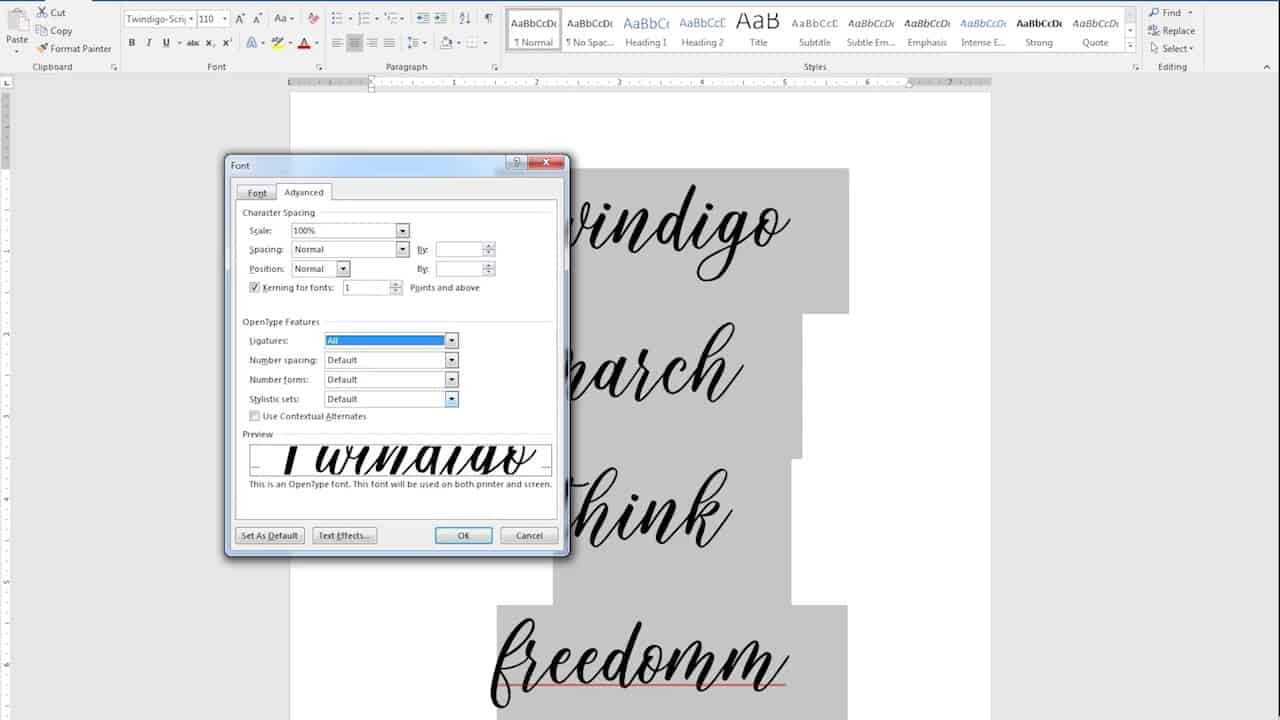
In Microsoft Word, there are already hundreds of cursive fonts. However, because most people are unfamiliar with the names of these fonts, they do not make the best use of them. Another factor is that individuals do not have the time to look through all of the typefaces that are available.
As a result, we’ve compiled a list of some of the best cursive fonts for your word documents. The typefaces listed here are already included in Microsoft Word, and you can easily format your text with them.
- Edwardian Script
- Kunstler Script
- Lucida Handwriting
- Rage Italic
- Script MT Bold
- Segoe Script
- Viner Hand
- Vivaldi
- Vladimir Script
We hope you found this article useful and that you now have a better understanding of some of the best cursive fonts available in Microsoft Word. You also know how to get and install third-party fonts on your computer. You can contact us through the comments area if you have any questions, suggestions, or concerns.