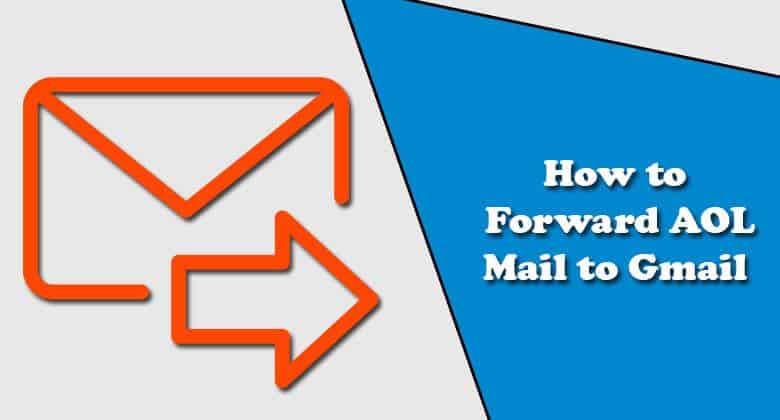Having numerous email accounts can be inconvenient, but it doesn’t mean you have to check all of them every day to stay on top of your email. You can automatically transmit copies of emails from one address to another and reply using a different account while making it appear as though the email was sent from the original.
This post will teach you how to forward AOL Email to Gmail, as well as how to import your AOL contacts. Gmail includes two options for forwarding AOL messages, which you can use to either consolidate your email or completely abandon AOL.
When cancelling an AOL account, importing your mail is the best option is forward AOL Email to Gmail because it imports your full mailbox and contacts, as well as forwards new messages for a month. When you connect your AOL Email to Gmail, all new AOL emails are delivered to your Gmail inbox.
AOL has been around for decades and still provides email services, among other things. If you’re transitioning from AOL Email to Gmail, the best way to go is to take it slowly so you can capture everyone who used to forward AOL Email to Gmail. Email forwarding is a part of that transfer.
Email forwarding – AOL Email to Gmail
Email forwarding is when you set up one email account to produce a digital copy of an email and send it to another email account automatically. The original email is kept in your inbox, and the copy is sent to the address you provide. It’s a quick, free, and easy way to move email accounts or check several email accounts from a single location.
This guide will show you how to forward AOL Email to Gmail, but the process is similar for most other email accounts. The procedures for forward AOL Email to Gmail are the same; the only difference is that the source email account data must be changed.
- The rest of it should be identical.
- Go to Gmail and sign in.
- Select the right-hand cog icon, then Accounts and Import.
- Add an email account and check email from other accounts.
- In the popup box, type your AOL email address and click Next.
- Check the email server information and, if requested, enter your AOL password.
- To maintain copies with AOL, select “Leave a copy of retrieved messages on the server.”
- Select the “Add Account” option.
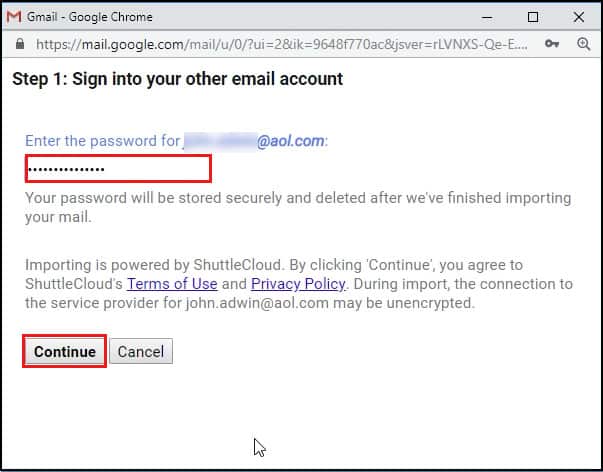
Import contacts from AOL to Gmail
This is sufficient to forward all AOL Email to Gmail. As long as Gmail can reach the AOL mail servers, you should start seeing emails right away. You can use the ‘Label Incoming Messages’ option at Step 6 if you wish to. You should see the option to ‘Label Incoming Messages’ below ‘Leave a copy of retrieved messages on the server.’
If you have a large inbox, adding a label will help you find forwarded emails in Gmail. It’s completely optional, although it’s beneficial if you get a lot of mail. AOL contacts and messages can be imported into Gmail. You may also import your contacts and existing inbox messages from AOL Email to Gmail now that forwarding is set up and operating.
- Go to Gmail and sign in.
- Select the right-hand cog icon, then Accounts and Import.
- From the centre, choose Import Mail and Contacts.
- In the popup box, type your AOL email address and click Next.
- Allow Gmail access to your contacts by entering your AOL password in the box.
- Continue is the option.
- Import Contacts and Import Email can both be checked.
- Choose Start Import, then OK.
Depending on how busy the email servers are and how many contacts and emails you have, the import procedure may take a while.
After that, you should have a Gmail account with an exact copy of your AOL contacts and inbox.
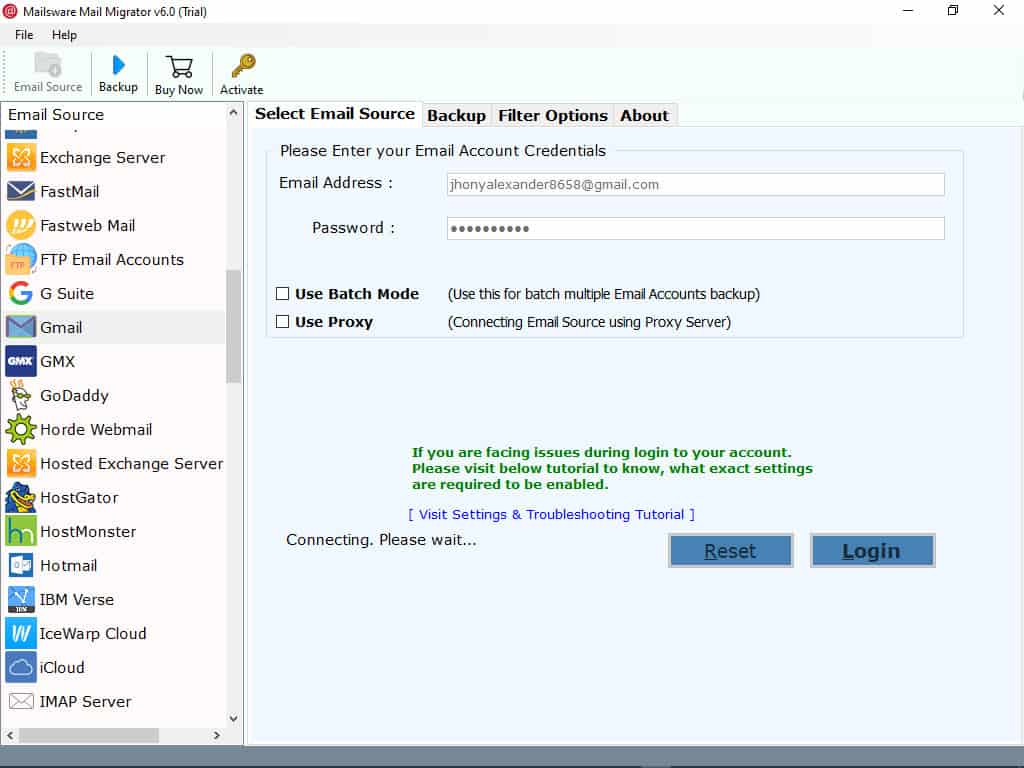
Another option
Your old AOL mailbox is copied to Gmail when you import your mail, allowing you to end your AOL account without losing any emails. This approach, on the other hand, only forwards new incoming messages for the next 30 days, making it a poor choice if you expect to keep using AOL. To begin an import, go to Gmail’s settings menu, select “Accounts and Import,” and then “Import Mail and Contacts.” Select which items to import — Gmail offers three different check boxes for importing contacts, current messages, and fresh mail for 30 days — and click “Start Import.”
Click “Add a POP3 Mail Account You Own” in Gmail’s “Accounts and Import” settings to read fresh AOL emails. Unlike importing mail, this method keeps your messages for an infinite period of time. Fill up your AOL username and password by entering your AOL email address, including “@aol.com” for the username, and clicking “Next Step.”
To help differentiate emails received to your AOL address from Gmail communications, check “Label Incoming Messages.” If you want your AOL emails to appear on Gmail as well as the AOL website or AOL Desktop, check “Leave a Copy” before pressing “Add Account.”
Use your AOL Email to Gmail
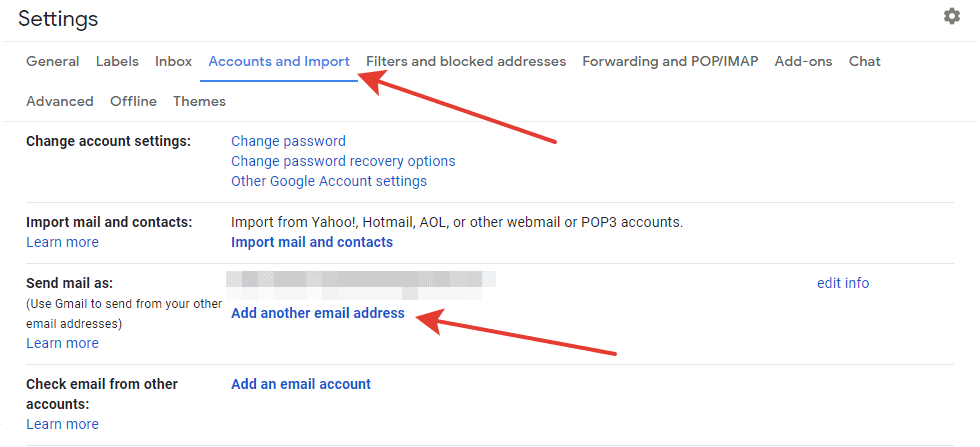
You may find it easier to send emails from your AOL address from within Gmail throughout your conversion. This is a convenient function that allows you to send emails from many accounts using only one email account.
Assemble it as follows:
- Go to Gmail and sign in.
- Select the right-hand cog icon, then Accounts and Import.
- From the Send Mail As row, choose Add Another Email Address.
- In the popup box, type your AOL email address.
- Select Next Step and Send Verification from the drop-down menu.
- Verify the email from Gmail by logging into your AOL account.
- Open a new email in Gmail and choose your AOL address as the From address.
You may now choose whether your AOL Email to Gmail appears in the From field when sending an email. The recipients will then be able to respond to whatever is contained within the message. When you send an email to AOL, it will be immediately routed to Gmail, as described above. If you like, you may make this permanent by going back to Accounts and Import and selecting Send Mail As and AOL as the default. That will only confuse everyone, so I don’t recommend it!