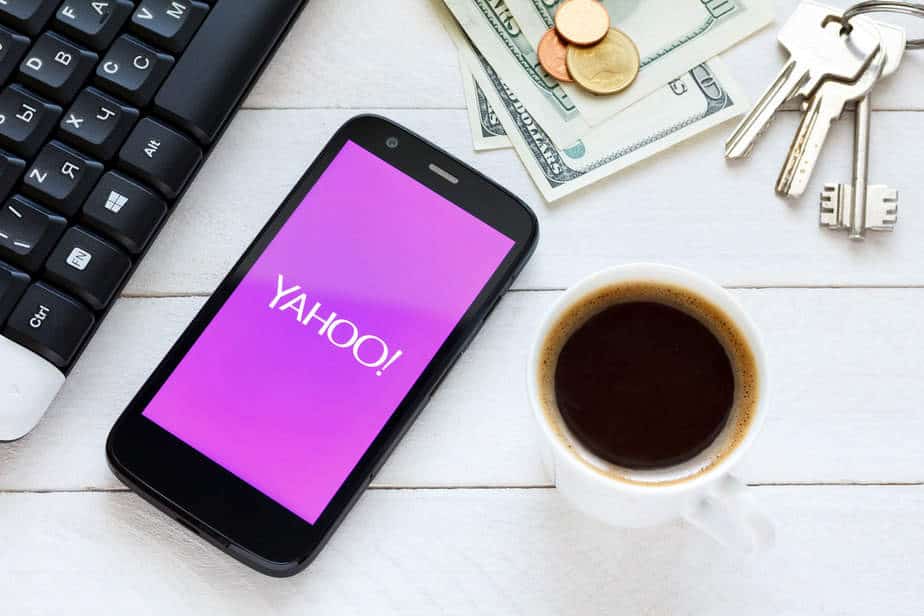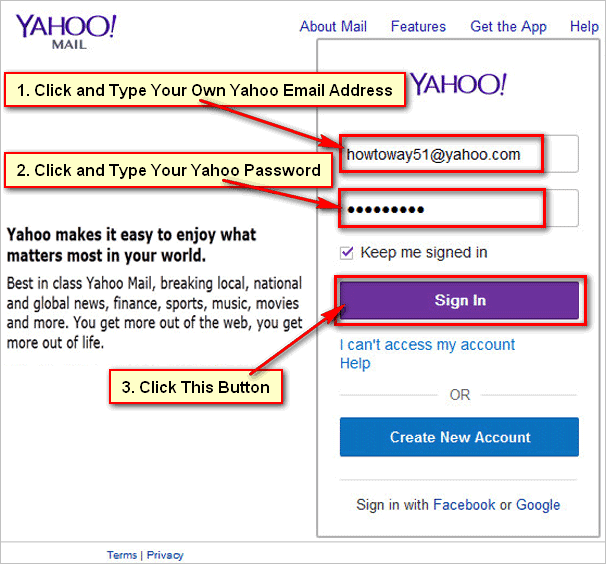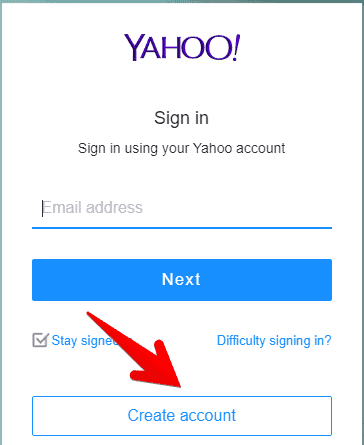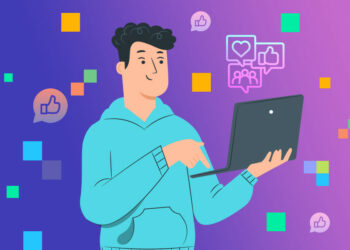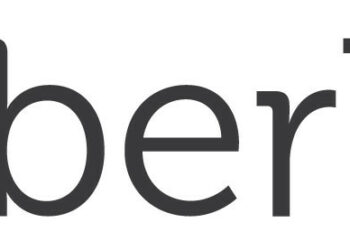Emails are the most crucial mode of communication in the corporate world. Additionally, emails might be used for personal purposes. There are several venues in today’s internet-dominated world where you may create one or many emails for professional or personal reasons.
Unlike Gmail and Outlook, Yahoo requires users to supply a phone number when signing up for their free email service. It is, however, feasible to get around this restriction and create Yahoo account without a phone number.
One such search engine that allows you to create your own emails is Yahoo! It’s a quick and secure method to send and receive emails for any reason. So, now you know how to create Yahoo account without a phone number.
How Do I create Yahoo Account Without Using My Phone Number?
If you use email, you are probably aware that you must have a valid cellphone number in order to create an email account. However, we would not advise our readers to sign up for a Yahoo account without giving us their phone number. If your account is closed or you lose your password, it would be much easier to get back into if your phone number is on file.
If you need to create Yahoo account without a phone number for whatever reason, you’ll have to use a temporary phone service. Receive-SMS is one such service. You must validate the facts of your phone number while creating an account with Yahoo!
If you don’t have one, receive-SMS will provide you with the necessary information for verification. Without a phone number, you may create a Yahoo email account. In this post, we’ll show you two different ways to create Yahoo account without using your phone number.
The first way entails signing up for Yahoo with an email address from another service provider. You may sign up for a Yahoo account using your Gmail or Outlook email address. The second way is downloading the TextNow app and utilizing the TextNow phone number to create Yahoo account.
Note: Because Yahoo is continually attempting to flag VOIP numbers, the second technique does not always work.
Method 1: Create Yahoo account with a different email address
Signing up for Yahoo Mail with your Gmail or Outlook Email Account is the simplest and most reliable way to create Yahoo account without a phone number.
1. Go to Yahoo.com and sign in using the Sign In button in the top-right corner.
2. On the following screen, select Create an Account from the drop-down menu.
3. Select the option I wish to utilize my existing email address on the account creation screen.
4. On the new Sign up box, insert your existing email address (Gmail, Outlook, etc.) and any password you want to use to log into Yahoo, then click Continue.
Note: Do not reuse your existing email address password; it is preferable to have separate passwords for each email account.
5. Yahoo will send a verification code to your current email address once you click Continue.
6. Obtain confirmation from your existing email account >
Click Continue after entering the verification code into Yahoo. That’s all there is to it; you may now sign in to Yahoo using your current email address and a new password.
Method 2: Using a TextNow phone number, create a Yahoo email account
As previously stated, if Yahoo is able to recognize the TextNow Number as a VOIP Phone Number, this strategy may not function.
1. Get the TextNow app
TextNow is a well-known and free app for both smartphones and PCs. TextNow may be downloaded via the Google Play Store for Android phones. The TexNow app is available in the App Store for iPhone. If you’re using a computer, you can get the TextNow App from the Windows Store (Windows PC) or the App Store (iOS) (MacBook).
2. Launch the TextNow app and jot down your phone number
Open the TextNow app when it has been downloaded and follow the onscreen instructions to set up TextNow. TextNow will ask you to choose your free phone number throughout the setup procedure. Make a mental note of the TextNow number since you’ll need it to input into Yahoo! If you failed to write down your phone number, hit the three-line symbol in the top-left corner to see it. If you’re using a computer (Windows PC or Mac), go to the People page to see your TextNow number.
3. Go to Yahoo and type in your TextNow number
1. Go to Yahoo.com and click the Sign in link in the upper-right corner.
2. Click the create Yahoo account option on the Sign In screen.
3. On the following screen, put TextNow Number in the Mobile Phone Number area, fill in the rest of the information, and then click Continue.
4. Yahoo will email a verification code to your TextNow Phone Number once you click Continue.
5. Open the TextNow app and look for the Yahoo Text Message with the verification code.
6. Click Next after entering the Verification Code into Yahoo.
This technique to create Yahoo account does not always work, as previously stated.
Conclusion
That concludes the procedure to create Yahoo account. I hope this answers any of your questions about setting up Yahoo email. Please feel free to write to us in the comments area if you have any more questions or would want to provide us with helpful feedback.